April 12th, 2018 | Posted in Tools
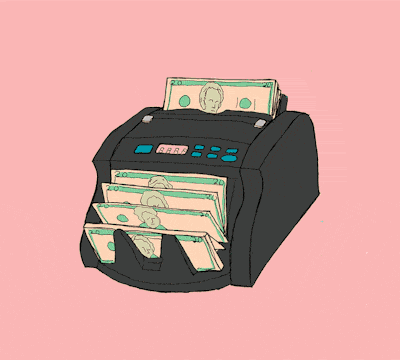
First up — download the Budget Tracking Tool as an Excel spreadsheet, or as a Google Sheets spreadsheet (both have the same features, but the google version sometimes runs a bit slower). These spreadsheet templates — like everything else on this site — are completely free, and will always remain so.
[These spreadsheets were originally published in 2018, and were last updated on October 15, 2024. The number of expense categories has been increased from 40 to 80 categories, a new “Historical Comparison” tab has been added to compare one time period against another, and there’s also a new and improved layout for the “Dashboard” tab!]
Table of Contents
- The Merits of Budgeting
- Why Should I Use This Tool For My Budgeting?
- Getting Started with the Spreadsheet
- Setting Your Budget Targets
- The Dashboard
- Historical Comparison Analysis
- Comparison to Budget Targets Analysis
- Frequently Asked Questions (FAQs)
- Troubleshooting
- How to Migrate from Mint to this Spreadsheet
- Final Thoughts
The Merits of Budgeting [back to top]
Keeping track of your budget is the single most important step towards taking control of your financial well-being.
Before you can draw up a plan for a home down payment, debt pay-down, or retirement, you’ll need to understand how much money comes in, and how much money goes out.
Many of us keep track of our budgets in our heads, often using a mix of precision, guesstimates, and “voodoo math”.
While it’s easy to list off monthly rent, internet, or Netflix bills, it’s harder to keep tabs on the “one-off” items. Most of us have a laundry list of small or infrequent expenses that add up into a meaningful total — the lunches out, drinks with friends, new clothing, impromptu weekend trips, and the like…
If you only have a vague sense of how much you spend in an average month, chances are that you’re underestimating the actual figure.
I’d like to offer you a simple spreadsheet that you can use to track your budget, and visualize where your money is going each month. You can download the spreadsheet by clicking the links at the top of this post, or by clicking here for the Excel version or the Google Sheets version (both have the same features, but the google version sometimes runs a bit slower).
In my personal spreadsheet, I’ve got more than 10 years of data tracked down to the penny. It’s amazing to be able to quickly see how my income & expenses have trended over a long time period. This helps me to feel in control of my spending, and be more confident in my long-term plans.
Say hello to your new financial dashboard!
After inputting your expenses and income, you’ll be presented with your own version of this. Think of this as the new mission-control room for your financial life.
It might just be me (it can’t just be me, can it?), but I love scanning through these visuals every time I open up the file.
This dashboard will show:
- Your total income, expenses, and savings over any time period
- A month-by-month trending view of your finances
- Breakdowns into individual categories — i.e., how much of your total spending came from rent, eating out, groceries, car payment, etc.
- Comparisons of your spending and income against your personal budget targets
In other words, you’ll have a neat and tidy snapshot of your financial picture generated for you each time you update your spreadsheet.
Why Should I Use This Tool For My Budgeting? [back to top]
If the dashboard visuals didn’t convince you to jump in and start budgeting, here’s why I think this spreadsheet is the best tool for the job:
- It’s completely free and will always remain so
- Your data privacy is protected. The tool doesn’t require you to share any personal information (name, email, bank account passwords, etc.) — the same can’t be said of tools like Mint, Monarch, Empower, Simplifi, etc.
- Tracking your expenses and income on your own forces you to consider your financial picture on a regular basis. This breeds good habits and sets you up for long term success
- This tool lets you save your expense and income transaction data in one central place. Since most banks only let you access your transaction data from the past 12 months (or less), this means that you’ll never lose your financial data
Getting Started with the Spreadsheet [back to top]
The tabs of the spreadsheet are colour-coded — the blue tabs are where you need to enter manual inputs, whereas the Green tabs are outputs that will update automatically based on your data.
On the ‘Category Setup’ tab, you can modify the labels used to categorize your expense / income transactions. I’ve already included default category names which will hopefully work for most people, so there is no need to make changes here unless you’d like to.
On the ‘Expenses’ tab, enter all of your expense transaction data. Enter each expense transaction as a separate row.
On the ‘Income’ tab, please enter all of your income transaction data (same process as the ‘Expenses’ tab)
A few tips for inputting your data into these tabs:
- Most banks will let you export / download your transaction data. Downloading these transactions in “spreadsheet” or “CSV” format and then copying/pasting into this spreadsheet will make your life much easier!
- Please ‘paste as values’ into the tool when possible, as regular pasting can sometimes bring in odd formatting into the tool which will mess up the dashboard tab
- Please note that the data that you enter needs to be in the correct format: dates must be written in the format mm-dd-yyyy; for example May 20, 2023 would be entered as 05-20-2023
My approach is to update my personal budgeting spreadsheet every month or two. This is normally a Sunday morning activity with a round-trip time of an hour to brew coffee, download my banking transactions to CSV, paste into the spreadsheet, and sip my coffee while poring over the newest results ☕😏.
I find this “batch” approach to be the easiest, but several users have mentioned that they prefer to manually input their transactions each day. Choose whichever method floats your boat!
Setting Your Budget Targets [back to top]
On the ‘Budget Targets’ tab, enter your monthly target amounts for your expenses and income by category (see yellow highlighted cells below). For example, a rent target of $1,300 per month is shown below.
The Dashboard [back to top]
Now, the spreadsheet will handle the heavy lifting! No more manual inputs are required from you — the charts will update automatically.
At a glance, you can see your total income / spending / savings, how your finances are trending on a month-by-month basis, and breakdowns by category.
By selecting an option from the menus, you can toggle between different time periods, and also drill down into a single expense category.
Historical Comparison Analysis [back to top]
For a deeper look into your finances, the ‘Historical Comparison’ tab allows you to compare your income, spending, and savings in one time period against another time period.
You can toggle the time period comparison easily at the top of the tab.
This tab gives quick answers to questions such as:
- How much money did I save in total in 2024 versus 2023?
- What was my combined income in the last 6 months, compared to the same 6 months last year?
- How has my spending changed as a result of a major life event such as moving to a new city, starting to live with a spouse, etc.?
Comparison to Budget Targets Analysis [back to top]
The ‘Comparison to Budget Targets’ tab will now be updated for you automatically as well. Here, you can see a summary of your expense / income / savings data, and the comparison of your actual figures versus your budget targets.
You can enter your own custom date range at the top of the tab, so you’ll be able to summarize any time period that you’d like.
This feature can be used to create an end-of-quarter or end-of-year summary of your finances, showing where each of your dollars went, and how this compared against your targeted goals.
Frequently Asked Questions (FAQs) [back to top]
To change the format of cells, here is a guide: https://www.howtogeek.com/240316/how-to-change-the-currency-symbol-for-certain-cells-in-excel/
All of the cells currently formatted as $ would need to be changed.
Otherwise, you can just use the default version and ignore the “$” symbols. It’s just visual formatting. For example, you could just consider $1,000 to be the same thing as €1,000 or £1,000.
In other words, ignore the currency symbol and only focus on the number itself.
However, sometimes users will need to enter dates in YYYY-MM-DD or DD-MM-YYYY formatting instead. I’m guessing it has something to do with the excel version, operating system, or default system date settings that people have on their computer.
Please try entering dates in a different format instead to see if this helps.
Alternatively, please try using the google sheets version instead of the excel version. Google sheets tends to be a bit smarter in handling dates.
If you’d like to change the default date formatting, you can follow this guide: https://support.google.com/docs/answer/56470?co=GENIE.Platform%3DDesktop&hl=en
See the section about customizing a date / custom formats. The current format used in the file is MM-DD-YYYY. If you edit the custom formatting, you can change it instead to YYYY-MM-DD or DD-MM-YYYY.
You’d need to make this change in the date columns of the Expenses and Income tabs.
I don’t track any transfers of money from one account to another, since that’s just the “left hand paying the right hand” — for example, I don’t record an expense if I transfer $1,000 from my checking account into my savings account or into my retirement accounts (for Canadians: TFSA / RRSP accounts).
The savings number on the dashboard will then be the total of your income, minus the total of your expenses.
In other words, this budgeting spreadsheet isn’t used to track where your savings go — whether they go into your savings accounts or retirement accounts. It just tracks your cash inflows, cash outflows, and the remaining savings over the time period.
To track my account balances, I use a separate net worth tracking spreadsheet where I input my account balances at the end of each month. This is how I keep track of where my money is allocated and how my individual account balances are changing each month. If you’d like, you can copy that net worth tracking tab into your budgeting spreadsheet, in order to keep everything in one file.
Create a table with a column for “merchant name”, and another column for “spending”.
For the second column, use the SUMIFS formula to sum the expenses on the Expenses tab accordingly — you will need to enter in criteria for the merchant name (text in the first column), and also date range if you’d like.
Tips on using the SUMIFS formula: https://exceljet.net/excel-functions/excel-sumifs-function
As an alternative solution, please read through the comment section below for tips from user “Fred T.” (you may need to go back to the older comment pages), a user who has mastered using “pivot tables” to do this kind of analysis and much more!
For my own personal budgeting, I use the following method:
- When I pay off my credit card (using cash from my checking account), I don’t add those transactions into the tool. I just delete those rows from my bank statement before I add them to the budgeting spreadsheet
- To track the credit card expenses correctly, I download my monthly statements from my credit card, and import those individual transaction rows into the budgeting spreadsheet
- For example, instead of having a generic $500 expense for “credit card”, I instead record the underlying transactions of “groceries $150, utilities $250, internet $100”
Troubleshooting [back to top]
If you’re having issues with the budget tracking tool, please follow the steps listed in this troubleshooting guide. If you continue to have issues, please let me know.
August 2019 update: An awesome reader of this site — a YouTuber going by the name of The Frugal Minimalist — has created a fantastic video tutorial on YouTube, showing us how to use this budget spreadsheet in Google Sheets. Highly recommended If you’re a visual learner who wants a step-by-step guide to this tool!
How to Migrate from Mint to this Spreadsheet [back to top]
Mint is (was) the world’s most popular budgeting tool. The platform launched in 2006, grew like wildfire, and was acquired by Intuit in 2009 for $170 million. Mint subsequently grew to have ~20 million users worldwide.
Intuit announced that Mint will be permanently shut down in March 2024, leaving millions of users in the dark (think of the people! what will the people do without budget tracking!).
I am quite biased as the creator of a budgeting spreadsheet, but I do think this serves as a useful illustration of the benefit of using spreadsheets instead of apps.
A spreadsheet lasts forever (as long you don’t delete it from your computer), doesn’t require you to share personal / banking details, and is ad-free. The same can’t be said of apps like Mint (R.I.P.), Monarch, Simplifi, Empower, Nerd Wallet, and the like.
If you’re a former user of Mint who is hoping to migrate to this spreadsheet instead, you can export your transactions from Mint into a “CSV” (Comma Separated Values) format which you can then paste into the Expenses and Income tabs of this budget tracking spreadsheet.
Follow these steps to export your Mint transaction data history:
- Sign in to Mint.com (use the web version on your computer, as this does not work on mobile)
- From the menu, select the “Transactions” tab
- (Optional) If you want to export on a subset of your data — for example, a specific time period — you can add filters by clicking on the “Filters” button. If you want to export everything, ignore this step
- Go to the bottom of the page and click “Export X transactions”. This will download your transaction data in spreadsheet format
- You can now paste this CSV data into the Expenses and Income tabs of the budget tracking spreadsheet, as appropriate
Final Thoughts [back to top]
Once you start tracking your budget, you’ll be able to identify areas of improvement. You can also set targets for yourself (such as cutting down your spending on eating out, or saving a certain amount each month), and be able to track your progress towards those goals.
With a solid grasp on your budget, you’ll be able to start investing, keep tabs on your (growing!) portfolio, and plan for your retirement.
Thank you for taking the time to check out this tool. I hope that you find it useful, and that it helps you meet your goals.
For any questions, feedback, or random thoughts, please let me know either through the comments below or by email at themeasureofaplan@gmail.com.
—
Header image credit: Keiffer Buckles
—
P.S., if you’d like to show your appreciation for this spreadsheet, you can buy me a coffee or beer by clicking the little blue button below 🙂



This is an excellent spreadsheet!
The only category that is missing is investments. I’d like to be able to see how my investments (TFSA/RRSP ..Canadian here, similar to the 401k and stuff) are growing and how much I’ve contriuted.
Also a way to categorize the time frame into 4 week segments instead of monthly, as alot of people are paid biweekly. As a result some monthly you get paid 3 times, so that month looks good. Or some months there are 3 weekends, so more eating out/bars happen.
Thank you for the feedback!
I plan to build another tool for tracking investments. Goal would be to let users input their ‘trade log’ (when they bought and sold shares, the dollar amounts) and then the tool would output net worth over time, returns, and a view of the current portfolio holdings / diversification. Stay tuned!
Great point on the time frames. The ability for the charts to use 4 week periods instead of months would be useful. I’ll have to give some thought on how to implement such a change given that I think it will take quite a bit of re-piping.
Thanks again for your comment, this was great feedback.
Hi,
Have you had the chance to make the investment tool yet? I’m really looking forward to it!
Yes! See here:
https://themeasureofaplan.com/investment-portfolio-tracker/
Great work! I’ve switched over from my own spreadsheet to using your tool. I love the dashboard.
Thanks so much!
I’m really happy to hear that! Please let me know if you have any questions or suggestions for improvement.
Neat tool — thanks for sharing! I have two suggestions.
First, is it possible to add a field where a user can add their budget for each category (perhaps allowing both per month and per year options) and then integrate that information into the dashboard views? It would be helpful to see where expenses and earnings line up as compared to what was planned.
Second, is it possible to create a Google Form to input expense and income data into the Sheets version? This would be a great shortcut to have — on mobile devices in particular.
This is great feedback – thank you.
In the next version, I will be adding in the ability for users to set their budget for each item, and will have that integrated into the dashboard for tracking purposes.
For the Google Form comment, this is an awesome idea. Do you mean allowing the user to input expenses through their phone, which would then sync to the Google sheets document?
I’m not familiar with Google Forms, and have never done an integration between Sheets and Forms. Are there any resources or tutorials you can point me towards so that I can learn how to do that? I would love to add this feature.
Thanks again!
I’m certainly no expert in Google Forms, but my understanding is that you can link a Form and a Sheet such that the data from submissions in a Form automatically populates the Sheet in a designated place.
On a phone, a user could create a shortcut to the Form (there might even be a widget – not sure) so that they can go straight there to input new data every time they have a new expense or new income.
Here’s a Google tutorial on Forms that might be a good place to start: https://gsuite.google.com/learning-center/products/forms/get-started/
Thanks! I’ll look into it.
Hey LG,
Thanks again for your feedback. I’ve added in the functionality for the user to enter their ‘budget targets’, and the dashboard now shows this info alongside the actual data.
I’ve also added a new tab ‘Variance to budget detail’ which shows each category’s actual and budgeted spend, with the $ and % variance. You can enter your own date ranges here so you can summarize whatever time period you’d like.
The post above / underlying file now reflects that change.
I am looking into the Google Forms integration next, but that change will likely take more time.
Cheers!
Hi thanks for creating this amazing spreadsheet!
I am an excel noob and have a maybe stupid question about the “Income by Category (Monthly)” section on the dashboard.
I split my income to: (1) pure cash (what I get in my account each month and what I use for all expenses – the remainder of which goes to my bank account) and (2) mandatory savings that go into my country’s pension plan (I’m not a US citizen) and which I can eventually utilize as downpayment to purchase property etc.
By default 100% of category (2) goes into the fund and I don’t touch, but the “Income by Category (Monthly)” section shows savings as split there. Is there any way that it can track deductions purely based on my job income, versus other types of income?
Or is the only option that this category (2) just need to be hidden?
Thank you!
Hi CP,
You’re very welcome!
To make sure I understand, I’ll use a made up example. Let’s say you have income of $4,000 per month (gross pay), with taxes of $1,000 per month, and contributions to your pension of $500 per month.
Your pay net of taxes and pension contributions would be $2,500 per month, which corresponds to the (1) in your example. This would be the amount actually going into your bank account each month.
Your contributions to your pension plan would be $500 per month, which is the (2) in your example.
If that is the case, the way I would record this in the budget tracking tool would be to input both (1) and (2) on the ‘income’ tab of the spreadsheet, for a total of $3,000 per month. I would input them separately in different categories (e.g., “job – $2,500” and “pension contribution – $500”). I would include the pension contribution in this tool because it is still income, regardless of it goes into your bank account or not. Not including it would understate your savings / savings rate.
I hope this answers your question. If you’d like to discuss in more detail, you can also send me an email. My email is at the bottom of this post.
Cheers!
Hi there – sorry, I had some issues keying in data and I’ve figured it out now. Your suggestion made perfect sense – thank you!
when i try to paste values only from my downloaded csv file into expenses or income column, the dates are not properly accepted by your spreadsheet. it pastes in a MM/DD/YYYY format and your spreadsheet only takes it in MM-DD-YYYY format. Any idea how to automate this so i dont have to go any manually input each row??
Hi Barry,
Sorry to hear that you are having issues.
If your CSV file data is formatted in MM/DD/YYYY format, it should paste in fine to my spreadsheet if you ‘paste as values’.
See this link for a guide on how to do that on the ‘How to Paste as Values or Text’ tab: https://docs.google.com/spreadsheets/d/1cT-MVaNSj5-TTubP6j7Df9y9wxdFckg-0kUrjdAhTnU/edit#gid=1337138691
Alternatively, if your CSV file data is formatted as DD/MM/YYY format (i.e., you need to switch day and month), you can see the same link, but on the ‘Troubleshooting Instructions’ tab there is a guide to swapping day and month. See the bottom on that tab.
Let me know if this solves the issue. If you’d like, you can send me an email (see my email at the bottom of the post), and I’ll try to resolve it for you.
Hey – first off…. amazing. I recently quit Mint because of bad functionality as well as privacy concerns and hadn’t really been tracking my stuff. This spreadsheet is great, and now I feel stupid for procrastinating creating one… I didn’t have to!
I do have one question – it’s May right now. In the dashboard, under Time Period, it says “Last Month (Aug-18)” and “Last 3 months” (Jun-18 to Aug-18). Am I missing a date adjustment somewhere? Date is set correctly on my computer, though I’ve only uploaded May transactions to the spreadsheet so far.
Hey Zanthia,
Thanks for the kind words!
Are you using the excel version? I have a feeling that some of your date values have the ‘day’ and ‘month’ swapped (dd-mm-yyyy instead of mm-dd-yyyy).
For example, it could be that the tool thinks a date is August 5th 2018, instead of May 8th 2018.
Can you try the troubleshooting step 7 at this link? It is at the bottom of the page. https://docs.google.com/spreadsheets/d/1cT-MVaNSj5-TTubP6j7Df9y9wxdFckg-0kUrjdAhTnU/edit#gid=944042521
You can use that to swap your day and month values.
If that doesn’t work, can you share your spreadsheet with me by email (see the bottom of the post for my email)? I’ll take a look and troubleshoot.
Hello there,
Love the spreadsheet! I just have a quick query.
I successfully pasted about 6 months worth of income and expenses. However, when i go to the dashboard it shows total income (lets say its 90K) then it shows total expenses (70K) and then total savings as 160k instead of (90-70=20k). It appears that it is taking my expenses as income somehow. Am i doing something wrong to cause this ? I have also noticed with the pie graphs, after I add a few more categories it will display “n/a” for all the labels.
Any help would be greatly appreciated!
Matt
Hey Matt,
A strange one! Perhaps you’ve entered your expense numbers as negatives? Can you check if there is a minus symbol in front of your expenses?
If you send me a copy of your spreadsheet, I’ll take a look and troubleshoot. You can find my email at the bottom of the post.
Here’s a super stupid question: is there a way to change it all to be in a different currency than USD? If there isn’t, which cells should I change the format of?
Massive thank you for this tool!
Hey Alex,
Not a stupid question at all! There’s actually not an easy way to do that unfortunately.
To change the format of individual cells, here is a guide: https://www.howtogeek.com/240316/how-to-change-the-currency-symbol-for-certain-cells-in-excel/
Pretty much all the cells currently formatted as $ would need to be changed.
To change the currency format for your entire computer, you can use these steps: https://www.howtogeek.com/240216/how-to-change-windows-default-currency-from-dollars-to-euros/
If you send me an email at themeasureofaplan@gmail.com and let me know what currency you want the spreadsheet in, I’d be happy to help you in making those format changes.
Love your spreadsheet. Thank you for your hard work in putting this together for everyone’s use!
Hi Pedram, thanks for letting me know! You are very welcome.
First of all, a terrific spreadsheet. I tried several of budget/expense tracking apps, but there is always something missing. I was starting to build my own spreadsheet, and then stumbled onto this on Reddit. It looks great, just what I need and I couldn’t get so many things for at least a year.
There is only one “small” thing that I would find also great to have: subcategories for expense categories. For Instance, I would have apartement as category and then rent, utilities, electricity, gas, internet as subcategories and etc.
I think this would help me get a better overview over the months where my money is going. It doesn’t have to be literally like this, but some sort of a mechanism where I can group several categories into one bigger categorie for a better overview.
Would something like this be possible? I imagine it would take some work :/
Hi John,
Really happy to hear that you’re getting good use out of this.
Good idea on the parent / sub categories. I’ll do some thinking about how this could be built. I want to keep this budgeting tool simple and easy to use, so I don’t want to force people to go through too many steps if that’s not what they want.
Stay tuned…
Hey that is excellent spreadsheet, well done! The amount of work and references is amazing.
I agree with John on the subcategories and agree with you. I liked the spreadsheet is simple and I don’t have 12 categories and then each having 12 subcategories. It could be something like tags or similar to group the categories, for example home, leisure, work.
I’ve got another question, how should I qualify my savings, I mean is this another expense? I got several pots where I transfer money every month but also long-term savings/deposits. For example, I pay my utilities on a quarterly basis, I know what the average is and got this as a monthly budget. So, every month I’d transfer this to a pot and when the time comes I will use the money to pay my utilities bills.
I’d be useful to have the concept of pots, for example utilities, car, insurance, savings and then build a dashboard to show how much money you got into each pot. At the moment I know how much my savings are but half of them went for deposit, another for insurance pot (paid annually), pot for gig I go in the summer and another pot for utilities. Hope it makes sense.
Thank you and keep up the good work!!
Thanks for the comment Sven.
The type of savings that you mention can be tricky since people often have unique ways of accounting for this.
If you are saving money for a short-term expense (utilities, insurance, travel, etc.), I would think of this as “deferred spending” as opposed to savings.
Let’s say you are putting away $50 each month for utilities, which is actually paid out as $150 every three months. You could deal with this in the tool in two ways:
– Log an expense of $50 each month, even though you only actually pay out this cash every three months. This would smooth out your results
– Don’t log any expenses until the $150 is actually paid out. If you do it this way, your spending is bumpier but it is more accurate with reality
When I do my own personal budgeting, I don’t log expenses which are just moving money from one account I control to another. For example, if I’ve got some money in my checking account and move it to either my emergency fund account or to my investment brokerage account, I don’t log any expense. I only record expenses which are actually paid out to a third party. Anything that I earn and is not a third-party expense is then automatically classified as “savings”.
Excellent!
Yes, I know what I paid last year and I got estimate for this year. Thus I transfer the same amount of money into the pot every month, for example £180. I think I will go with the latter, I will log the utilities only when paid.
What about long term savings. Sorry, to confirm I got it right, you don’t expense savings but anything that’s left of the current month automatically goes to savings i.e. the blue bar on the dashboard ?
Thank you!!
Yes, exactly right for long term savings. No problem!
I’ve been using this for a couple of months and it’s been fantastic. Is there any ability that the graphs have pivot table ability i.e. double clicking on a certain slice opens up the expenses at a granular level/data input level rather than going to the “expenses” tab?
Also, hiding certain expenditure (column F) in the expenses tab skews “total savings” in the dashboard. Is this intentional?
I like to hide certain fixed expenses (rent/internet etc) as I like comparing the variable expenses month to month.
Hi Jeff,
Glad to hear it!
Good idea on the pivot table ability for the charts. I don’t know of a way to do this, but I’ll keep that in mind if I release an updated version. Would definitely be a nifty feature.
For the hiding of expenses, yes this is intentional. If you hide an expense it will exclude it from all calculations in the spreadsheet (i.e., expenses go down, so implied savings go up).
For that type of analysis, you could hide all of your fixed expenses on the Expenses tab. The charts on the dashboard would now only show variable expenses. Remember to go back and un-hide those expenses afterwards.
Hope this helps.
How do I keep track of my credit card transactions? I am struggling to understand that I’m really sorry.
For example, I receive my credit card statements on 18th or 19th of every month and the due date to clear them is usually 8th of the next month. Uber is linked to my credit card so do I tag it “Debt” or just as-is “Public Transportation”/”Travel”? Similarly I have Netflix and Scribd as well as my food app that are linked to the credit card. I just need some pointers, is all. Thanks =)
Also, I am confused about Budget Targets. How does it work? Do I have to enter data for a few months before setting Budget Targets?
I mean I entered $10 for the month of October “Gas” but when I go to the Budget Targets sheet, I see Monthly Average =$10/number of months (=6).
But my monthly average is $10.
Hi Sami,
For credit card transactions, I would download your entire credit card statement including all of the transactions and then put those transactions into the spreadsheet. To avoid double counting, I wouldn’t include any payments you’re making on the credit card.
For example, instead of including the $800 payment that you’ve made on your credit card, I’d instead include all of the underlying transactions that made up that $800 bill. I’d then tag each of those transactions with the appropriate category (eating out, transportation, entertainment, etc.).
This way, you’ll have your granular spending data available for you to see.
For the Budget Targets tab, you should enter in a few months of data first (with tagged categories). Then, column D will show what your average monthly spending is for each category. In column G (the yellow highlighted cells), you can then input your targeted monthly spend for each of those categories (e.g., in the past 6 months you’ve actually spent $150 per month on restaurants, and your goal is to reduce this to $125 per month instead).
After that, in every new month that you enter afterwards you’ll see how your actual spending corresponded against your targets (on the Dashboard tab and the Variance to Budget Detail tab).
Hope this helps!
Hi! Just found your spreedsheet on Reddit and I must say, it’s really great. I just wanted to ask 2 questions. For reference I’m using Google Sheets version:
1. Will changing $ sign to £ everywhere break some parsing code or will it all continue working correctly?
2. Similar question but changing MM-DD-YYYY to DD-MM-YYYY. Will it continue working as expected? + Any insight on how I could do it efficiently? It might generally be useful to have the feature to toggle date formats (and I guess also currency symbols) as I think more people would use your tool!
Thanks!
Thanks Alex.
Changing the currency symbol to pounds should be fine.
For changing the date format, this is a little trickier but should be doable as well. Try adjusting the date columns on the “Expenses” and “Income” tabs.
This should work: format >> number >> more formats >> custom format. Then change “mm-dd-yyyy” to “dd-mm-yyyy”. After this, you should be able to input dates in your preferred formats.
I spent some time thinking about how to make the formats toggle-able, but it is quite tough!
[…] Sheets wiz, you can easily make tweaks to adapt it to your unique financial situation. – Budget Tracking Tool by Measure of a […]
Hey I’ve got a suggestion.
You can save a huge amount of time categorizing your expenses/income by starting with Mint’s categories and translating them.
Start in Mint –> Select all relevant accounts –> on the bottom on the page hit “export all” –> .csv created with all accounts and Mint’s own categories –> paste these as values into the expense/income portion of the budget sheet –> hit the filter button on excel and sort by Mint’s categories –> for each of Mint’s categories, say for example, some are ‘Fast Food’ and ‘Coffee’. I’ve lumped this into ‘Dining Out’ as an expense, so all i need to do is sort by all the food categories set my Mint, select them and change to ‘Dining Out’ –> repeat for all categories.
You can also select ‘Transfer’, and ‘Credit Card payment’ from Mint’s categories on the filer and delete them all because they will be are not captured as expenses.
Mint also notes is a transaction is ‘debit’ or ‘credit’, you’ll know right away if this an expense or income to your account.
I did all of my transactions for 2018 in about 1 hr using this method.
Second thing! I have a recommendation. I think it would be useful to have a line graph with days as the horizontal axis as oppose to a bar graph with months on the dashboard when selecting ‘Month’. It seems redundant if all the days are lumped into the a single column for the month. It’d be nice to see which days i’ve been spending more money on ‘Dining Out’ over the month.
Hey Khan,
That’s a great tip for people who are switching over from Mint to this spreadsheet tool. I’ve added a note in the article asking people to check out your comment to make the data entry process easier.
For your recommendation — thanks very much for that as well. I’ll look to make this change in the next version. Stay tuned…
Hi,
Brand new to this particular spreadsheet but I think it’s what I’ve been looking for. Already have one question 🙂
I’m retired, and a large portion of my income does not have taxes withheld, so I pay quarterly estimated taxes. I think I need an expense line to capture and budget for these payments, but perhaps there’s a better way. Or should I have a line for all taxes, and record my gross income, and so be able to track the total taxes I’m paying.
Hi Michael,
I’d suggest the following:
– Book your gross income amount on the “Income” tab
– Add a custom expense category called “Taxes” (or something like that) on the “Expense and Income Categories” tab
– Whenever you make a quarterly estimated tax payment, add an expense transaction on the Expenses tab using that new “Taxes” category for the amount that you’ve remitted; you could even do it once per month if you prefer
– At the end of the year, after you file your taxes, add a new expense in the “Taxes” category for the true-up adjustment (depending on if you over and under estimated your actual taxes owed)
This way, you’ll have a clean record of your total income before taxes, and how much you’ve paid in taxes over time.
I hope this helps.
I just found your budget tracking tool via a recent article in the NYTimes and think it will work for my purposes. My (probably) dumb question is that with all the increasing privacy concerns I would like to know how private is Google Sheets? Do they/can they access this information? Not that my income or expenses are anything but vanilla; however, I don’t want to prying eyes of Big Brother (i.e. the internet gabbing it. Thanks.
Hi Robin,
Apparently Google does not look through info stored in Google Docs (https://computer.howstuffworks.com/internet/basics/google-docs4.htm), but of course it’s hard to be sure.
If you have privacy concerns, using the excel version would be your best bet. It would be a local file saved only on your own computer.
I would like to use this budget tracking tool, but I am unable to save it to my Drive. When I make a copy in Google Sheets, the only option I have is to save it to a shared file and I don’t want this info shared. Can you tell me how to save it so that it is downloaded to my own folder? Thanks!
Hi Pammi,
When you’re in the google sheets file, click file >> make a copy >> then click the folder field >> then go back in the directory until you get to “My Drive” >> click OK.
By saving it onto “My Drive”, your file won’t be shared with anyone else.
Thanks!
I just wanted to let you know how well this tool is working for me. Now that I can see where my money is going I’ve been able to rein in my spending, pay off my credit card debt and save more money than I thought I could. Thank you!!!
That’s amazing — I’m so happy to hear that! Keep up the good work 🙂
Thanks for letting me know, you’ve made my day.
Hi, I am going into college next semester and trying to get a habit of budgeting started. This is exactly what I need! I was wondering how do I add what I currently have in my savings account? I don’t see any place to enter savings anywhere. Thanks!
Hi Jack,
It’s fantastic that you’re making the effort to get organized at such an early age. I certainly could have benefited from kick-starting the process a few years earlier…
To your question, this budget tracking tool was built so that you could track your cash inflows and outflows. This wasn’t really built for the purpose of tracking specific account balances.
For my own personal tracking, I have a separate spreadsheet which I update at the end of each month with the current value of all of my balances. Takes about 10 minutes to log in to my various accounts and type in the $ balance as of today.
You can find that spreadsheet here: https://themeasureofaplan.com/getting-your-ducks-in-a-row/ (this article is part of a much broader guide to personal finance, if you’re interested)
If you go down this route, you’ll have a neat and tidy recorded history of your total assets, total debts, and net worth. The sheet will also display the info for you visually.
Hope this helps!
How do we handle return/refunds of transactions? The expense tab is always a positive number. If I add a refund of a prior transaction as a negative value it does not seem to work correctly. I’d rather not show that as income.
Hi Ed,
I’m able to enter negative values in the expenses tab when I try it out.
For example, if I have a refund of $100, you’d add a new transaction row, input -100 as the dollar amount, and make sure that the expense category is the same as in the original transaction.
Can you try that out and let me know if it works?
Noticed a new version (11) is available for your Microsoft Excel Budget spreadsheet. Can you provide best way to upgrade to the new version. ie: how can I migrate my data from version 10 into version 11 easily?
Thanks,
J. Barber
Hi J,
To upgrade to a new version, you just need to copy and paste in all of your info from the expenses, income, and expenses & income categories tabs from the old version into the new version.
You’ll be all good from there.
Amazing work with this spreadsheet! Love the dashboard section. Two suggestions… let me know your thoughts 😉
1. Would it be crazy to add a column “Account” in Account and Expenses categories sheet? This way you can better track the cash flow between accounts and eventually your net worth goals.
2. The portfolio tracker tool supports multiple currencies. Would it be hard to adopt the same approach in this file? I frequently travel from Canada to US and have different accounts in different currencies. I’d be awesome to track my budget taking in account different currencies as well.
Hi MrBeard,
Thanks for your comment and suggestions.
This tool was built to track your overall cash flow (what comes in and what goes out), as opposed to the balances of individual accounts. However, I’ve built another simple sheet for that purpose here: https://themeasureofaplan.com/getting-your-ducks-in-a-row/
At the end of each month, I spend a few minutes to log in to each of my accounts and manually input the current balance. This sheet then provides a history of my overall net worth by month (total assets, debt, implied net worth).
In the future I may try to build something more sophisticated that auto-links to some of the other tools I’ve built, but I think my system works fine for now, and I don’t want to over-complicate things for users.
For taking multiple currencies into account, that’s an interesting idea. I will think further about that. However, at first glance, I’m hesitant to add a new column to the “expenses” and “income” tab where people specify the currency, as this would require more time & effort from users (who may not have accounts in multiple currencies as you do). As well, I’d have to add in calls to Google Finance for the exchange rates, which would slow down the spreadsheet.
Thanks again for your thoughts.
I like the content that you have shared with and love to share this information with my friends. Keep doing good work.
Cheers, thank you!
Awesome spreadsheet! I started to working with this 2 hours ago. I messed up and deleted A14 – A42 I am a beginner with excel, How do I fix this?
Thank you in advance.
Hi Jim,
The easiest way to fix this would be to re-download a fresh version of the spreadsheet, and then paste in all your transaction data (expenses and income) back into the new version of the spreadsheet.
Everything will run smoothly afterwards.
Cheers.
Hi!! Just started using the spreadsheet! Excited to get going.
I have begun putting information in but all numbers are coming up with a “MWK” infront. E.g. MWK 96 or MWK 55, depending on what amount I enter, the number changed.
Any help would be great.
I am using Macbook.
Hi Elena,
When you click the link for the excel file (https://drive.google.com/drive/u/1/folders/1oPbqIRS5TTEwmiocGqlr66vTJ-oIW8xd), in the first menu you’ll find an excel file called “Budget Tracking Tool – TMOAP Official Version 12”. Please download and use this file.
You must have clicked into the sub folder “MWK Version 12”. This is a custom version of the tool that I created for someone who lives in Malawi. I converted the visuals to be based in Malawi currency — which is why you see the MWK everywhere.
Hope this helps! Best of luck with your budget tracking efforts 🙂
Ahhhh! Yes, thank you so much for the help and for all the luck!
Cheers! Happy to help.
Hi, Just started using the spreadsheet and I really love it!
I was wondering how would you go about refunds. Not sure if you can handle money going in and out from the same category.
Let’s make an example. Let’s say I spent $200 on X and $100 on Y but then after returning both items I get back the $300 I’ve spent.
In theory I should see that the average dollar amount is $0 for both X and Y since I got back what I spent in each category.
In the current spreadsheet I still see that I spent $200 for X and $100 for Y and then I have an undefined income of $300.
Not sure how to work out the categories to have the sum being $0 for both categories X and Y. Is it even possible?
Thanks in advance
Alex
Hey Alex,
On the expenses tab, enter in new rows with offsetting negative $ amounts. e.g., -$200 for category Y, and -$100 for category Y.
The spreadsheet will then effectively cancel out the previous transactions, leaving $0 as the final net result.
Good luck with your budget tracking efforts 🙂
Yes, this means that every time I have a refund I have to add a the category twice. Both as income and expense right? Isn’t there a more elegant solution that avoids having lots of income categories for different returns?
Cheers
Alex
You don’t have to enter any transactions on the Income tab, or add any new Income categories. Instead, you’ll just have two offsetting transactions on the EXPENSES tab, in the same category.
As an example:
Expenses tab:
– Transaction 1: +$200 in Category Y
– Transaction 2: -$200 in Category Y
Income tab:
Nothing to do here!
Your excel sheet inspired my husband and I to budget for the first time, and it was really easy to use! We were hesitant to give bank information to online services and apps, and this provided us an easy and free way to do it ourselves. Thank you so much!
Sam, that’s amazing! Really happy to hear that.
You are very welcome. Best of luck with your budget tracking efforts.
Hi,
this is an excellent spreadsheet! Thank you for your hard work! 🙏🏼
I have one suggestion, is it possible to add an excel column where a user can select his payment method (ex. cash, credit card, debit card)?
Thank you. 🙏🏼
Hi Alfio,
You’re welcome!
Could you let me know why you’d like to have that column?
I don’t want to add extra burden on users to fill out more info for each transaction, as you already need to input quite a few things.
If you wanted to do this in your own spreadsheet, you could write “Cash”, “Credit Card”, or “Debit Card” for each transaction in the Notes column (column G on the Expenses tab).
Then, on the dashboard, you can use these formulas to sum up the totals for each category:
=SUMIFS(Expenses!$D:$D,Expenses!$G:$G,”Cash”)
=SUMIFS(Expenses!$D:$D,Expenses!$G:$G,”Credit Card”)
=SUMIFS(Expenses!$D:$D,Expenses!$G:$G,”Debit Card”)
If you input these 3 formulas, one in each cell, this will sum it up for you.
Started using this spreadsheet this year and I couldn’t be happier with the results! Finally have real clarity on my family’s spending and savings.
One question — Is it possible to add more Income Categories?
Thanks!
Hi Tom,
Happy to hear that the budget tracking spreadsheet has been useful to you.
I can certainly add in a few more income categories. Are you using the excel version of the tool?
Sorry I am just seeing this response! I’m using Google sheets version.
Hi Tom,
I’ve just uploaded a new version of the budget tracking tool, increasing the max number of income categories from 7 to 15.
– The latest google sheets version is 3.1
– The latest excel version is 13
To “upgrade” to this new version, you just need to open up a fresh copy of the spreadsheet, paste in your category labels, and all of your transaction data from the “expense” and “income” tabs.
I’m having the same issue that other people reported with the date column(s). I am 100% inputting it in the requested format and it keeps rejecting it.
Expense tab also does not work, entries do not show up in the dashboard as entries. I made sure to paste properly as per the instructions above and also tried typing it in manually. I’m using the Excel version of the spreadsheet. Thx.
Hi J,
Sorry to hear that you’re having issues using the file.
Can you try the steps listed in the troubleshooting guide?
https://docs.google.com/spreadsheets/d/1cT-MVaNSj5-TTubP6j7Df9y9wxdFckg-0kUrjdAhTnU/edit#gid=944042521
When you start from a fresh version and use the dummy data, does it populate correctly?
The tip #7 may help as well.
If this still doesn’t work after that, I have two last alternatives:
– Send me an email (see the bottom of the post) with your excel file, and I will take a look and troubleshoot
– Try using the google sheets version instead. Google sheets is a little bit smarter at handling date values
[…] Find the budget tracking tool here […]
Thanks so much for all the work you’ve put into these tools. I just graduated from college and am about to start living and working on my own for the first time. Your tools and website have actually gotten me excited about budgeting and my personal finances.
Do you have any recommendations for how to budget irregular expenses such as renter’s insurance that are billed/paid for the entire year in one payment? Or Christmas gifts which can be a significant expense, but you wouldn’t budget for in May? It seems unnecessary to have categories for such specific things, but I still want to track my money. Any tips?
Hi Andrew,
Great to hear that you’ve gotten such an early jump on personal finance!
Irregular or “bumpy” expenses like the ones you mention are definitely tricky. There isn’t a perfect way to do it, but here are some suggestions:
– When you’re recording your expenses, you could allocate annual expenses into monthly expenses instead to smooth it out. For example, let’s assume your renter’s insurance has a cost of $300 per year, paid in March of each year. Instead of recording a $300 expense every March, you could instead record a monthly expense of $25 in each month
– For things like gifts which are much less predictable, in my personal tracking I just record the actual amounts as I spend them. I tend to monitor these types of expenses on an annual basis instead of a monthly basis. So if I usually spend $240 per year on gifts, I just set my monthly target spending at $20 per month. I recognize that my spending in some months will be much higher or lower than the target, but I just want to make sure that my spending in that category in the past 12 months has been roughly in-line with my historical average.
– You can use the “Variance to Budget Detail” tab, and set the date range over a 12 month period to get an annual view of your expenses and income
I hope this helps!
[…] The Measure of a Plan Budget Tracking Tool […]
Hey, I found this sheet incredibly useful for my personal finances over the last five months. Was able to cut one of my expenses by 60% thanks to this!
Do you happen to have a business version of this spreadsheet?
Hi Carlins,
Amazing to hear! Keep up the good work 🙂
Unfortunately I haven’t built a version of this spreadsheet specifically for business purposes. I suppose you could run a separate version of this tool, with your various revenue types recorded as “income” categories, and your expenses recorded in the “expenses” section.
Did you ever update with option of bi weekly instead of monthly? For us government workers 😀
Hi Marc,
I haven’t built out a bi-weekly option unfortunately. This would require re-building large chunks of the spreadsheet, and I haven’t found the motivation for that…
However, if you start to track your income and expenses over a large enough time period (>1 year), the bumps start to even out and monthly tracking is a good enough approximation (I’ve been tracking my own expenses for more than 5 years now and now I just monitor broad trends).
You can also use the “Variance to Budget” tab to set a custom date range which covers 2 or 4 week periods. This way, you can get a detailed view on a weekly basis.
Hey there,
At first I emailed you about the graphs not showing up and I got those to work by switching from a desktop to a laptop. However on the laptop unfortunatley I am getting an error code “please enter the valid date” when I am entering it properly, the same as I was on the desktop and it was working.
Any solution or idea whats going on here?
Thanks!
Hi Mitch,
Sorry to hear that you’re having an issue. Have you tried running through the steps in the troubleshooting guide?
https://docs.google.com/spreadsheets/d/1cT-MVaNSj5-TTubP6j7Df9y9wxdFckg-0kUrjdAhTnU/edit#gid=944042521
Some common problems / suggested fixed are listed there.
If you go through those steps and it’s still not working, you could share your file with me via email (address at the bottom of the post) and I can take a look.
[…] Grab your free Google Sheets budget template (plus an Excel version) at The Measure of a Plan. […]
Thanks for putting together such a great spreadsheet. I noticed there’s no table that compares all the current spending categories with previous months/yeas.
I was imagining to customize the “Variance to Budget Detail” to have a couple more columns that compare all the categories to another custom reference period. Would you see value in implementing such a feature in future releases?
Hi Alex,
On the Dashboard tab, you can see the monthly trending for your overall expenses / income, or use the drop-down menu to focus in on a specific expense category. This allows you to make quick comparisons between different months.
However, there isn’t any comparison table as you’ve outlined. I think this would indeed be useful — if I upload a new version of the tool, I’ll try to add this in.
Thank you for the suggestion!
This tool is amazing! I just spent a few hours transferring my 2019 data from another spreadsheet and it was so easy! I like that you can customize expense/income categories easily. Most other tools I’ve found had too many categories I didn’t need but were too complicated to edit. The dashboard is very satisfying to look at. This is exactly what I needed!
The only issue I had was Excel not recognizing dates properly when I pasted data from my bank’s CSV files but it was easy to fix using Text to Column.
Thank you again! I’m looking forward to playing with the other tools available on this site!
Hi Caroline,
That’s amazing to hear, thank you for letting me know 🙂
Unfortunately the excel date issue has popped up with a couple users of the sheet. I’m not sure why this happens, but I think it’s due to some incompatibility between the way that certain banks show the date format, and the system date settings on a user’s computer.
In any case, I’m glad that you were able to sort it out with the ‘text to column’ trick.
Cheers!
This is great spreadsheet! I love it!. wonder if there is a way to auto-fill the expense category in stead of going through the drop-down list and populate line by line? I have to do this 200 times if I have 200 transactions on one of my credit cards? I prefer auto-fill the category info on my CSV file before copy and paste it to your spreadsheet. Appreciate if you could shred some lights on this, either a code, or something to pre-process the data.
Hi rememe,
Happy to hear that you like the spreadsheet.
Unfortunately, I don’t have any silver bullet solution for you! Indeed the categories need to be inputted manually for each transaction.
However, excel and google sheets is smart enough to provide auto-fill suggestions once you have already entered some data into the sheet. For example, once you’ve typed “groceries” a few times, the next time you type “gr”, excel will prompt an auto-fill for the rest of the word. Therefore, you can just hit the ENTER key instead of typing out the rest of the word.
This makes the process much quicker.
For my personal budget tracking which I do every 3 months or so, this usually takes 30 minutes to input the data and review the final results.
Just curious, can anyone confirm if this spreadsheet will work in LibreOffice?
To answer my own question, the answer is no as it appears several required features are broken. It might be reproducible in LibreOffice for those cost-conscious people who don’t want to shell out the annual feel for Excel but I haven’t had time to play around with it to confirm that.
Hi Alex,
That’s correct — unfortunately the excel version won’t work in LibreOffice.
However, I have also built a Google Sheets version which does not rely on any paid software.
Feel free to use that version!
Is there a way to add to the number of expense categories? Can I just insert a row on the expense & income categories sheet? I know 40 seems like a lot, but I like to break down minutiae, haha. Thanks!
Hi Pedram,
Unfortunately it isn’t super simple to add new expense categories. You’d need to add new rows, and then adjust the tabs “Selected Time Period Data”, “Selected Time Period Total”, and “Chart Backup” to include those new rows you added.
As well, you’d need to adjust the drop down function on the “Expenses” tab (column E) to capture those new rows as well.
All in all — a fair bit of work and you’d need to have some decent excel experience, but it can be done!
Other than using “Find and Replace” function, is there a quick way to update previously listed a Category value on the drop down function at “Expenses” tab (column E) each time we rename it on Expense/Income Category tab? Thanks!
Hi Jess,
Find and Replace should work well for that task.
Alternatively, you can add a filter on the column headers (of the “Expenses” tab), and then use the drop-down menu to filter on the category you want to change. After changing the value once manually, you can copy and paste to replace the rest.
For a guide on filtering in excel:
https://www.excel-easy.com/data-analysis/filter.html
I hope this helps.
Thank you for this AMAZING spreadsheet! I am now using it and finding it helpful.
On the “Budget Targets” tab, the instruction states: “If you’ve entered a budget target which is higher than your actual data, the data will show up in red font. If your budget target is lower, this will show up in green font.”
Should it not be the reverse or opposite?
I ask because if we look at the “Variance to Budget Detail” tab, the opposite is true: if the budget target is higher than actual data, the data shows up in GREEN font (instead of red). This tab makes sense, because when the budget target is higher than actual data, it means we stayed under budget, thus data should be green.
Just checking why the “Budget Targets” and the “Variance to Budget Detail” tab font color show in the opposite direction. Or did I misunderstand? Thanks for clarifying.
Hi Jessica,
You are very welcome!
Here is my thinking about the red / green fonts, and why the colours switch between the different tabs…
The “budget targets” tab is for you to set targets for future months. However, the “Variance to Budget Detail” tab is where you can analyse how you’ve been doing against those targets and see if you are over-spending or under-spending.
On the Budget Targets tab, you see red figures when you’ve plugged in a target which is higher than your historical spending (i.e., allowing yourself to over-spend).
However, the Variance to Budget Detail tab acts as a report card showing how you’re doing against your targets. On this tab, results will be green if you spend less than your target, and red if you spend more than your target.
In other words, the Budget Targets tab is used for planning purposes, and the Variance to Budget Detail tab is for analysis / tracking purposes.
I hope this helps!
This is great, thank you! I’m ok at excel, so I think I’ll give it a shot. It’ll force me to get a bit familiar with matrices and named ranges, but no harm in trying. Thanks again!
Awesome! If you run into some difficulties while upgrading your sheet, feel free to send me your file by email and I can try to troubleshoot.
Got it to work. Had to tweak the budget variance and target sheets too, but everything seems to be working. Just wanted to say thanks again!
Nicely done! You are very welcome.
I love the spreadsheet! One issue I am having however is that whenever I try to add an expense date, it keeps giving me an error and says “Please enter a valid date in MM-DD-YYYY formate, which I am doing. Any help would be greatly appreciated, thanks!
I am having this exact same issue. Tried just about everything I can think of. Using the excel link on a mac. Any suggestions?
Figured it out. Dont follow the “example” format. 01-01-2020.
Instead enter your dates with the following format 2020-01-01 and it will accept the entry.
Perhaps the input format should be adjusted, or the example changed so it is more intuitive.
Hi Madison and Harry,
Thanks for your comments. I think for the majority of users the current date format works OK (mm-dd-yyyy).
In the past, I’ve seen users have issues with the date format if their system date settings are set in a different date format (yyyy-mm-dd for example).
If your system date is in a different format (on Windows you can just look at the bottom right of your screen to check), you can just input your dates in a consistent formatting.
Again, from what I’ve seen, the mm-dd-yyyy format works for most users.
I hope this helps!
i tried 2021-01-02 (my systems date format) and 01-02-2021. Neither work for me. In Data Validation, if I uncheck the boxes to show me these alert messages it will accept whatever Date format I choose? I can’t seem to figure out which Date format it will accept and the error message keeps popping out. Its kinda frustrating. If my Dates are not in the right format will all my expenses be messed up?
Are you using the google sheets version or excel version of the tool?
Some users have had issues with the date formatting. The spreadsheet was built to accept dates in MM-DD-YYYY format.
However, sometimes it helps if you try DD-MM-YYYY or YYYY-MM-DD instead. I’m guessing it has something to do with the excel version / operating system / default system date settings that people have on their computer.
Can you try different date formats to see if that helps? You can enter a handful of the dummy transactions and see if it populates properly on the dashboard.
See the troubleshooting guide here. You can follow the steps to enter the dummy data.
https://docs.google.com/spreadsheets/d/1cT-MVaNSj5-TTubP6j7Df9y9wxdFckg-0kUrjdAhTnU/edit#gid=944042521
I am working off the excel sheet. I decided to re-download and start fresh with the sample data you suggested. Everything is working fine now. I think you are right that it is related to the system’s Date format. I have to enter it like my system’s date format YYYY-MM-DD and then it shows up as MM-DD-YYYY with no error message.
I just got a new computer for Xmas so learning how to use this computer and how to budget at the same time has been a big learning curve for me today. Thanks so much!
OK great, glad it all works. Cheers!
Hi!
This is a wonderful spreadsheet, but is there a way to change the colors on the dashboard?
Hi beaver,
You can change the colours in the charts by following these steps:
https://support.office.com/en-us/article/change-the-color-or-style-of-a-chart-in-office-f4db3f23-f5a1-4b30-abb3-62e8c2c33d9b
hey! thanks a ton for this tool, it’s been super helpful. I’m working on a budget that has some one-time expenses (for construction) and then other items which are recurring costs (some once/month, others once/3months). I’m wondering if there’s a way to add this into the existing tool so that I don’t need to manually add the recurring expenses at different frequencies? Thanks in advance for your help. 🙂
Hi Francesca,
Unfortunately there isn’t any way to automate recurring expenses like you mention.
To speed up the manual entry, you could copy/paste those recurring transactions and change the dates yourself.
I just wanted to thank you again for this spreadsheet! In the last year I have been to change my spending habits and deposit more money in savings. I even eradicated credit card debt, finished paying off one of my college loans and raised my credit score.
I just lost my job this week due to the coronavirus, but I have enough money to tide me over for over a month. I’m determined now more than ever to reach my goal of having 3-6 months income in reserve in future so I can be prepared for any setback.
That’s amazing Pammi. Your progress is inspiring, keep it going!
Best wishes for you and your family during this crisis.
As like everyone else, thank you for putting this together.
I just went through all the comments to see if my question was already asked and didn’t see it.
I would like to ‘ignore’ a certain expense category from the analytics. When pasting in my transactions, there are a number of ‘transfers’ from other institutions, like a credit card payment from a chequing account. I don’t want this to be tracked as a purchase or other expense since it’s just moving money from one account to another.
Is there a way of ignoring categories? Kind of like how the dashboard has the ability to filter on a single category, can I filter on ALL except one category?
Thanks again
Hi Ryan,
In the excel version of this tool, you can use the “Hide” column F on the Expenses / Income tabs to do this.
By entering Y in that column beside a certain transaction, the tool will then ignore that transaction from all calculations and analytics.
Unfortunately this ‘hide’ feature doesn’t exist within the Google Sheets version. You’d need to manually delete transaction rows in order to remove them from the calculations.
I hope this helps!
Hey great work!
Is there a version with the euros currency?
Thanks Luca.
There isn’t a version in euro currency format, but you could make that change manually.
To change the format of cells, here is a guide: https://www.howtogeek.com/240316/how-to-change-the-currency-symbol-for-certain-cells-in-excel/
Pretty much all the cells currently formatted as $ would need to be changed.
Otherwise, you can just use the default version and ignore the “$” symbols. It’s just a visual formatting. For example, you could just consider $1,000 to be the same thing as €1,000.
Hi, I did this for all the tabs except Dashboard. How do I change the format of the currency in the the charts?
Hi, you can try the steps here:
https://www.techrepublic.com/article/change-your-excel-charts-number-formats/
Hello, I love the spreadsheet. I already use your net worth tracker and I am trying to populate this one now.
I am running into a snag for the date cells in both income and expenses tabs.
I am trying to input my expenses for June, when I type 06-01-2020 for the expense date, excel returns a message prompting me to put a valid date format. When I switched the months and days as per the above format I get the same message.
Can you please help me?
Found a solution up in the comments! For some reason you have to enter the dates as YYYY-MM-DD, then the cell converts it to the given example of MM-DD-YYY?
Hi Timo,
I’m glad to hear that you sorted out the date issue. It’s a bit strange, a small portion of users have had issues with the date formatting. Sometimes, it is DD-MM-YYYY that fixes it, whereas sometimes YYYY-MM-DD does the trick.
Not sure why! I’m guessing it has something to do with the excel version / operating system / default system date settings that people have on their computer.
For some reason when I try to put in the date, it keeps throwing the error message that I have an invalid date format. I was putting in 05-01-2020 for May 1, 2020. I even tried reversing to 01-05-2020, but I’m still getting the prompt.
Hi Sherri,
Can you try YYYY-MM-DD format instead? i.e., 2020-05-01 for May 1st, 2020.
Some users have reported problems with the dates. I think the formatting gets swapped around depending on a user’s operating system, default system date settings, excel version, etc…
This tool is awesome. I’m obsessed. Thanks so much for sharing!
You are most welcome Amanda 🙂
Really happy to hear that — thank you for letting me know.
Please feel free to share with friends and family who could benefit!
When copying new expenses or income into the spreadsheet, I notice that you can’t add rows at the top of the sheet. The “Budget Targets” total will only calculate from the first previously existing row. Originally it is row 8. If you had 5 rows it will only start from row 13. Is there instruction related to this anywhere?
Must say as previous poster, Amanda, I too am obsessed with this tool. Awesome work in putting it together and sharing it with everyone!
Thanks Andrew 🙂
Hi Andrew,
When building the spreadsheet, I’d intended for users to enter their new expenses going down in the rows (e.g., row 8, 9, 10, 11, etc.), rather than adding new rows at the top of the sheet.
However, you can add new rows at the top of the sheet by just leaving row 8 blank, and adding your new rows as new row 9s. This way, all the formulas will now take into account the new rows.
I hope this helps!
Just seeing this now. Thanks, Alan.
When adding new Expense or Income Categories, is there any way to sort the list alphabetically without screwing everything up?
Further to last email: If I cut the list of Expenses or Income Categories, sort it in another sheet, then paste it back into the Expenses and Income Categories sheet, it seems to work. Feedback?
Oops, above idea doesn’t work after all.
Hi Andrew,
Cutting and pasting will usually break the formulas, as they get mixed up / out of order.
However, copying and pasting (instead of cutting) will work fine.
Please note that if you re-arrange the order of your categories, you’ll need to go into the Budget Targets tab and re-arrange your budget target amounts accordingly.
Thanks. I’ll give it a try.
Thank you so much for this spreadsheet. It is so helpful to manage my daily/weekly/monthly expenses!
Is there anyway to divide/split amounts in certain categories into two?
For example – my parter and I split 50/50 on groceries, is there a way to show that in the dashboard?
Thanks!
Hi Salmon,
You’re very welcome!
You could try adding some new expense categories, and then splitting the relevant transactions in two.
For example, instead of just inputting $20 for groceries, you would input two separate transactions instead:
– $10 spend for “groceries – partner A”
– $10 spend for “groceries – partner B”
[…] Start using the Budget Tracking Tool. […]
I just saw this…..after looking at countless others on internet. Awesome work again my man!!
While this is mammoth for budgeting..dO you have something similar and MUCH SIMPLER for just expenses, income & networth tracking…like a simpler Quicker on Goog sheets perhaps…that has
1. An income and expense log with all trasnactions – specially those including taxes paid in US and canada etc.
2. Just like ur investment tracker goog sheet – have ability to pull out all tax related trasnaction for the year…from Jan 2019 to April 15 2020 for instance and have a summarized view.
3. See how over the years a couple ha earned and either blew off or saved and how it has reflected in their increasing networth..
thanks
apologies if post above isnt clear…due to typos..improved version 😉
I just saw this…..after looking at countless others on internet. Awesome work again my man!!
While this is mammoth for budgeting..dO you have something similar and MUCH SIMPLER for just expenses, income & networth tracking…like a simpler QUICKEN version of Goog Sheets perhaps…that has
1. An income and expense log with all transactions but ability to have multiple credit card accounts, bank accounts and also a cash at home account.
2. ALl payments and income, specially those including taxes paid in US and canada etc. And all transaction from bank etc. can be imported from a website like mint or personalcapital as a CSV and added to this sheet.
2. Just like ur investment tracker goog sheet – have ability to pull out all tax related trasnaction for the year…from Jan 2019 to April 15 2020 for instance and have a summarized view.
3. See how over the years a couple ha earned and either blew off or saved and how it has reflected in their increasing networth..
thanks
you made my day!
this tool is amaizing.!!!
Cheers 🙂 Happy to hear it!
Hi,
First of all thank you so much for this spreadsheet! Quick question, should I enter my income in as net or gross? Thanks so much!
Hi Brett,
In my personal tracking, I enter my net income (the amount that actually gets deposited in my bank account every two weeks). I’d recommend that others do the same just for simplicity’s sake.
If you’d like to enter gross income and then record taxes as an expense, it would be more effort, but would work fine as well.
[…] 4. The Measure of a Plan Budget Tracking Tool […]
Thanks for providing such an invaluable tool! Wondering if there is a way to see the expenses by category/dashboard for multiple credit cards. My wife and I have separate credit cards and share a joint card so it would be nice to see the breakdown of each card. Thanks again!
Hi Carl,
The spreadsheet can’t do that by default, but you could try this workaround:
– On the Expenses tab, add a new column
– Beside each expense, tag it with a label for what credit card got used — e.g., “My card”, “Her card”
– On the Dashboard tab, use the SUMIFS formula to sum accordingly — you will need to enter in criteria for the date range, credit card used, and expense category
https://exceljet.net/excel-functions/excel-sumifs-function
Pivot tables! They have a short learning curve, and they can be made in Excel & Google Sheets. Just as TMOAP recommends, add that new column in the Expenses tab for Credit Card. Then you create a pivot table for the expenses tab.
If you are using Google Sheets you would add two columns to the pivot table: Expense Category and then Credit Card. Under values just add $ Amount and you should get a sum of all expenditures for each expense on a credit card basis. You can add more columns too (e.g. Vendor). You can get fancy by adding Rows too, but generally I find just two-component column pivot tables are the best if you only care about total money in each category/subcategory.
Thank you so much for this brilliant tool. I was wondering, how can I integrate my current debt into the excel? If I for example have a debt of 1000, where should I put the total amount vs. monthly repayments?
Thank you!!!
Another questions, a rather technical one.
The “income” graphs in the Dashboard tabs are blank, no matter the date range I input. I filled out my income in the “Budget Targets” and “Income” tabs. Any suggestion how to fix these blank graphs?
Furthermore, looking at the “Budget Targets” tab, I have a monthly average difference of $18 between Total Expenses and Total Income (column D) – however – in the “Dashboard” tab, according to the info presented in the “Savings by Month” My average saving is more than $2000. It doesn’t make sense. Any idea what’s the reason for this error?
Thanks again!
Hi again,
You may delete my questions. Apparently the ‘paste as value’ option was disabled because I did not authorise a certain Google Docs Offline extension. Once I did and copied in the info again (as values), it sorted it. thank you.
Great spreadsheet! Quick question regarding the dashboard. How can I create a separate panel to show the Expenses by merchant? IE I want to see which merchant has been getting the most of my money based on the selected time period.
Thanks!
Hi Ehsan,
The spreadsheet can’t do that by default, but you could try this workaround:
Use the SUMIFS formula to sum the expenses on the Expenses tab accordingly — you will need to enter in criteria for the date range, merchant name, and expense category
https://exceljet.net/excel-functions/excel-sumifs-function
First apologies, as this is basically of re-post of my answer to Carl’s question in this thread. I think your situation can be solved the same way.
Pivot tables! They have a short learning curve, and they can be made in Excel & Google Sheets. Create a pivot table for the Expenses tab. If using Google Sheets, you would find pivot tables under the Data tab up top (as of this posting).
If you are using Google Sheets you would add two columns to the pivot table: Expense Category and then Merchant. Under “Values” just add “$ Amount” and you should get a sum of all expenditures for each expense category on a merchant basis. You can add more columns too (e.g. Credit Card if you read Carl’s question). You can get fancy by adding Rows too, but generally I find just two-component column pivot tables are the best if you only care about total money in each category/subcategory.
Thank you so much for the spreadsheet. Need help with one issue. When I copy/pasted my expenses, I have close to 6000 rows. BUT – the dashboard seems to be showing the data only for 5000 rows. NOTE that within the ‘Date Info’ tab, I modified the formula for Oldest and Newest to use 7000 rows, and the range of oldest to newest is now correct. BUT – the dashboard is still showing data only for 5000. What else do I need to modify? Thanks.
Hi Ranjan,
I believe you also need to modify the “Selected Time Period Data” tab. I apologize as I don’t know a quick way to do this, but almost every column in that tab only looks at data up to row 5,000 as you also found in the “Date Info” tab. These tabs should be the only ones you need to modify.
Regards,
-Fred
I’ve modified the original version 13 template to the euro (€) and dd/mm/yyyy format.
Here’s the link in case someone wants it:
https://drive.google.com/file/d/1gQ9KHa-e3tkwsWnpJDJXlB4IFL2mF1O1/view?usp=sharing
Thank you very much Jose, I really appreciate it!
This is super helpful — from some past emails I know that there are users looking for exactly what you’ve done.
A big hearty thanks for sharing this with the world. I have tried Mint, Personal Capital, the Mad Fientist’s MyFI spreadsheet, and the TMOAP budget tracker. TMOAP’s tracker is my favorite. The automatic data retrieval of apps like Mint are really great if you prefer a more hands-off approach, but personally I like the monthly review of my purchases since it keeps me well grounded in where I spend. Discover & Chase are my primary credit card providers and it only takes about 10 minutes to get it into TMOAP tracker. Since the card providers automatically fill out the purchase category, I just review them and re-tag to my preferred expense/income categories.
Since I have now used the TMOAP tracker for a full year (yeah!), I wanted to add one really cool thing I learned from my partner. Pivot Tables! We upgraded the TMOAP tracker with pivot tables (we used the Google Sheets version) for expenses and income. Quarterly we use the pivot tables to quickly investigate each category and see if we want to make any modifications. One example was we realized that under the “Restaurants” category we were actually putting 35% of that money into coffee shops. Now we have separated that into its own category to get that spending back into control. Conversely we combined several categories into simply “Entertainment” because we felt that our spending was a comfortably small portion of our overall spending even though entertainment is a fairly diverse expenditure. The pivot tables (column filters can help achieve this as well) also allow you to manipulate the data quickly and generate visuals (like pie charts) that can be used to impress family members who don’t yet see the light at the end of the financial independence tunnel 😉
Thanks again for helping others reach Financial Independence,
-Fred
Thank you for the amazing comment Fred!
Congrats on reaching the one year mark :). It’s really awesome to be able to see long-term trends and the way that categories have shifted over time. I’ve got ~6 years of data in my personal version!
Pivot tables are a great addition. I don’t use them much myself (I prefer using SUMIFS and INDEX/MATCH formulas), but pivot tables are great for that type of deep analysis.
Also, thank you very much for chiming in on the comments to help other users.
Cheers and stay safe!
Thank you so much for sharing this tool! It’s the perfect combination of two clumsy and cumbersome spreadsheets I was using before. I did wonder if you have any advice for those of us who get paid bi-weekly, and then have some bi-weekly expenses and some monthly expenses. I tried to total up the bi-weekly expenses then just divide by 12 but it feels awkward. Any advice would be amazing – but even if not I really appreciate the work you’ve put into this!
Hi jlushious,
Really happy to hear that you like the spreadsheet 🙂
Unfortunately I don’t have any silver bullet advice here. I also get paid bi-weekly, but just do an approximation for the average monthly amount.
Let’s say your income is $2,000 every two weeks. I would just input a budget target of $4,333 per month for your income ($2,000 x 26 / 12).
Depending on the number of paychecks you get in a month your actual income will be slightly higher or lower than your target amount, but it will even out over the year.
It’s not a perfect system, but works well enough for my purposes.
I hope this helps!
Thanks so much! I’ve been doing that for a few of the payments I have that line up with my bi-weekly pay, but I didn’t average out my income, that should help.
This spreadsheet is the business! I’ve been using for a full year (2020) and like to geek out on the numbers and graphs every time I open it. I tried many other tools, systems and spreadsheets but this budget tracking tool is the BEST! Thank you!
To start a new year of tracking, do I just copy the template into a new document for a new year? Or is there a way to create one master on-going spreadsheet that accommodates multi-year use?
Hi LH — congrats and a warm welcome to the budget geek club 🙂
When I do my personal budgeting, I’ve kept all of my data in a single spreadsheet. I’ve got over 6 years of data in that sheet and like having all of that info in one central place so I that can see the trends of total spending, evolution of spending by category, etc. My life situation has certainly changed over those years but I’ve kept going in that one sheet.
Unfortunately there isn’t any way to change the budget targets without having them applied to all months in the past.
If you want to have accurate reporting of your true budget targets in each month, you’d need to start a new spreadsheet. For example, save your existing spreadsheet as “2020 Budget History”, and begin a new file for your 2021 budgeting, with new monthly targets for income and expenses.
For me, I find it easiest to just have everything in one file, and love being able to look at my multi-year spending / income trends with just a few clicks.
I hope this helps!
Thank you for this tool. I am still learning to use it and get into the groove, but I am excited for what it offers.
A quick question, is there a way to reverse adding expenses so that you can add them to the top line? I am working in google sheets and my data only updates when I add expenses (or income) to the bottom lines. However, I added all 2020 expenses from previously tracking in mint and so I have over 1200 expenses tracked, with the most recent being listed at the top of the page. So to add expenses at the bottom puts the dates out of order and this involves a lot of scrolling when updating expenses on the go from my phone.
I saw a comment above about using row 9, however in google sheets it does not seem to work for adding rows above.
Thank you so much for sharing this tool!
Hi Noelle,
I made some tweaks to the spreadsheet today, and have uploaded a new version 3.2 of the google sheets file.
You should now be able to add new rows to the top of the Expense / Income tabs — and the formulas should pick them up in the calculations.
I hope this helps!
Great thank you so much for this modification and sharing this tool!!
Your template is exactly what I was looking for. I tried many, many others that were posted to Reddit before stumbling upon yours. Thank you for building it, and for providing support to others on how to use it.
I ended up writing about it on LinkedIn and linked your site in my post. Hope that’s okay!
Great article and insights! My restaurants spending chart looks nearly identical to yours.
Thanks for sharing and happy holidays 🙂
One of the best ptf tracking tool i’ve ever used!
Just one thing, I’m an xls obsessed. Is there a way to put the file in excel and us the script for the monthly performance as well?
Many Thanks!!
Hi Mariuccio,
Did you mean to post this comment on the investment portfolio tracking tool?
https://themeasureofaplan.com/investment-portfolio-tracker/
If so, unfortunately I don’t have an excel version of that tool since I haven’t found a good way to import historical stock prices into excel on a reliable basis.
If you’re talking about this budget tracking tool here, there already is an excel and google sheets version available!
I have just found your template from Reddit and I am setting everything up to start fresh in 2021. It turns out my previous budgeting didn’t track every penny, but rather every major bill/expense.
I do have one question for you: How can I create a percentage-based pie chart that looks at the [Store/Vendor] breakdown of all my expense?
For example, I buy a lot of things from Amazon but I categorize them differently (electronics, clothing, etc). I want to what % of all my expense does Amazon make up (and other vendors), and have that pie chart update as I add new data points/vendors.
Hi Paris,
To build a new chart like that, you could try the following:
Create a table with a column for merchant name, and another column for spending.
For the second column, use the SUMIFS formula to sum the expenses on the Expenses tab accordingly — you will need to enter in criteria for the merchant name (text in the first column), and also date range if you’d like.
https://exceljet.net/excel-functions/excel-sumifs-function
As an alternative solution, please read through this comment section for the comments from Fred T., a user who has mastered using pivot tables to do this kind of analysis and much more!
Thanks for the answer. I did follow Fred T’s version and realized Pivot Tables were the easiest way to get what I was after.
It worked out since I was working with Pivot Tables on another spreadsheet so it was a moment of “Oh, yeah!”
Great! Happy holidays and thank you for the coffee 🙂
You are welcome! Happy Holidays!
Thank you so much for this resource!
Question, how would I record a refund? For example, I bought in ‘Clothing’ expense ($200) and then I did a refund back into the same expense (-$100). I tried to record the refund in the expense tag but as a negative value, but in the dashboard, it would still say the original value of $200.
Thanks!
Hi Kenny,
When recording a refund, the steps you outlined should work.
As an example, if I enter these two transaction rows on the expense tab:
– 12-15-2020, Store XYZ, 200, Clothing
– 12-20-2020, Store XYZ, -100, Clothing
The Dashboard should show that you only spent $100 on Clothing in December 2020.
Can you please double check your inputs?
If there is still an issue after, please share your spreadsheet with me by email and I can take a look to troubleshoot.
Didn’t see this till now. Also just posted a new reply re. the problem.
Yes, your spreadsheet is immaculate 🙂 Date issue was my problem, but it registers correctly when I look at “Budget Targets” and the actual spending
Re. last post refund
NVM, figured it out! The expense was on month of October and refund was on month of November. So the refund wouldn’t be seen on the chart since you don’t track/show the a negative value. Used your troubleshoot page too, which it in itself is also extremely informative.
Case closed, thank you so much!
Awesome, glad to hear it!
Thanks for making this! On the Google Sheets version I noticed the “Time Period” dropdown on the “Dashboard” page wasn’t updating correctly (always showing “na”). On the “Date Info” tab, cell C6 has the following formula:
=iferror(if(MAX(Expenses!$B$5000:$B)=0,”na”,MAX(Expenses!$B:$B)),”na”)
This results in a value of “0” which gets converted to “na”. I’m guessing the formula should actually be:
=iferror(if(MAX(Expenses!$B:$B)=0,”na”,MAX(Expenses!$B:$B)),”na”)
This change appeared to populate all my date fields correctly.
Thanks very much Kevin.
I did a test using a fresh copy of the spreadsheet, and the date menu did populate for me once I inputted my expense data.
However, you’re right that the “$5000” shouldn’t be there in cell C6. I’ve removed it in the template just now.
Thanks for your keen eye, and happy new year!
Hi,
please, could you make an euro version?
Thanks a lot! 🙂
Hi J,
You’d need to make manual updates to your spreadsheet to create a euro version.
To change the format of cells, here is a guide: https://www.howtogeek.com/240316/how-to-change-the-currency-symbol-for-certain-cells-in-excel/
Pretty much all the cells currently formatted as $ would need to be changed.
Otherwise, you can just use the default version and ignore the “$” symbols. It’s just a visual formatting. For example, you could just consider $1,000 to be the same thing as €1,000.
Just noticed. Your google spreadsheet doesn’t have the “Hide” column in the Expenses and Income sheets that is found in the Excel spreadsheet. Oversight?
Thank you once again!
re. last post, lol nvm. Found in your older comments.
TYVM
Hello there ! Amazing work, thank you !!!
Unfortunately, the date format quite annoy me (where i live it’s more like DD/MM/YY). Is there an easy way to change it ?
Hi Tom,
You can change the date formats by following this guide:
https://support.google.com/docs/answer/56470?co=GENIE.Platform%3DDesktop&hl=en
See the section about customizing a date / custom formats. The current format used in the file is MM-DD-YYYY. If you edit the custom formatting, you can change it instead to DD-MM-YYYY.
You’d need to make this change in the date column of the expenses / income tabs.
Thank ypu very muxh for your reply
This is incredibly useful. Thank you so, so much. Excited to dive deeper in. I have been adapting and adding to the Expense Categories in the ‘Category Setup’ tab but I must have done something incorrectly because they have not become an option in the drag downs in the ‘Expenses’ tab. I am a novice with Google sheets so apologies if I’m making a basic error but I’m keen to learn!
Hi Lloyd,
The spreadsheet is limited to having 40 expense categories maximum. In your spreadsheet, did you delete or add rows on the Category Setup tab?
I’d recommend starting fresh in a new copy of the spreadsheet.
I hope this helps!
Hi thank you for providing this tool! Really new to setting up a budget and I want to be more financially educated and working on this sheet you’ve provided is my first stab at it.
I’m curious – as I haven’t looked further into the other investment tracker you’ve created. What would be the best way to note a monthly TFSA investment in this budget tracking tool. Thanks!
Hi xfleur,
This afternoon I added a “Frequently Asked Questions” section to this page to help answer common questions about the spreadsheet.
Please see item 3 about savings. Let me know if any clarification is needed!
I’ve been using spreadsheets to budget for the past couple years. I’ve tried YNAB and Mint and a few other budget apps, but spreadsheets are just the easiest and most flexible. That said, I wish I would have found this one sooner. This is amazing.
I do want to know though: is there any way I can easily implement subcategories? I like to budget broadly so I’ll set a monthly “food” budget of $250, but that’ll consist of things like groceries, snacks, eating out, etc. Furthermore, I’d love to be able to have a report on categories that consisted of subcategories. Being able to group like that would really make this perfect.
I’m also confused by the Budget Targets. Is that just one budget for all months going forward? If I set a budget for Jan 2020 and change a few values on the 1st of Feb 2020, will it remember my Jan 2020 values? Or how does that work?
Thanks for the amount of work you put into this. I’m sharing this with everyone I know.
Hi Drew,
Thanks for your comment, and for sharing this with others. Much appreciated!
—
Unfortunately there isn’t a feature for sub-categories (perhaps in a future version though). To get the outputs that you want, you could try:
– Use your more detailed categories on the Category Setup tab (groceries, snacks, eating out, etc…)
– Go to the Historical Comparison tab where you can see your spending broken out by category — create a new table on this tab where you sum up the expense categories into broader groups. For example, the broader “Food” category would be the sum of groceries, snacks, eating out, etc.
– Create a pie chart from the resulting data table
—
For the budget targets, your understanding is correct. The inputted budget targets will apply to all months (historical and going forward).
When I do my personal budgeting, I’ve kept all of my data in a single spreadsheet. I’ve got over 6 years of data in that sheet and like having all of that info in one central place so I that can see the trends of total spending, evolution of spending by category, etc. My life situation has certainly changed over those years but I’ve kept going in that one sheet.
Unfortunately there isn’t any way to change the budget targets without having them applied to all months in the past.
If you want to have accurate reporting of your true budget targets in each month, you’d need to start a new spreadsheet. For example, save your existing spreadsheet as “2020 Budget History”, and begin a new file for your 2021 budgeting, with new monthly targets for income and expenses.
For me, I find it easiest to just have everything in one file, and love being able to look at my multi-year spending / income trends with just a few clicks.
Well, I’ll make sure to sign up for the newsletter to get the update if a sub-category version ever comes out. I do want to take advantage of the dashboard reports so I’ll just have to compromise!
Makes sense for the monthly budgeting too. I guess it’s not actually a huge deal. I don’t think I’ve ever checked previous budget amounts anyway — the spend is the important part. And the value certainly is in the historical data, and I’ll want to keep it in one place too. Combining this and the net worth spreadsheet is mega for my needs.
Anyway, thanks for the quick reply, your suggestions, and for the amazing spreadsheet. Cheers! ((:
Awesome — cheers and happy budget tracking!
Yeah. Thanks for the great spreadsheet. I would also love to have sub categories, or actually just “master” categories. A bit like how Mint does it. 5 or so master categories and then categories within those, so you can easily see all you house expenses (rent/mortgage, insurance, etc), or food (groceries, dining out, uber, coffee shop, etc)
[…] Do you love charts? How about graphs? Maybe you’re a fan of color-coded pie-charts? Then you might want to snag your copy of this budget template from Measure of a Plan. […]
Hi!
Thank you very much for this!
I’ve noticed in Dashboard, the section saying ‘Expense Drill Down’ is broken down as the same as ‘Time Period’ box! I’ve checked if it was me somehow and downloaded a new fresh sheet but it seems to be the same issue. I tried to fix it but goes far from my knowledge. Can you help me, please? I took a screenshot but isn’t possible to share here.
Thank you for your time!
Sorry, I know what seems to be the problem. I’m using LibreOffice. I just opened with Excel and is fine. Apparently the Macro for that box doesn’t show on LibreOffice.
Hi Francisco,
Good to hear! Yes, confirming that the spreadsheet won’t work if you open in LibreOffice.
And for anyone who doesn’t have the excel software, a google sheets version is available.
First off, I love your spreadsheet. It’s been going good so far <3
Under budget target, spending amount, the Total Spending(_ months) don't seem to refresh on my end. I have tried inputting data from January till now, Feb. Am I missing something?
Oh I realised that I need to input income from second month for that to be registered. Thank you again for the amazing work!
One more question/suggestion, I allocate $100 on Item A, but I did not spend on Item A in Jan. Would it be possible to add the $100 from Jan to cumulatively merged with Feb, so that in Feb, I will have $200 in that category to spend.
I am not good with excel/sheets would you happen to know the search term, or how to do it?
Hi Choo,
Try using the “Comparison to Budget Targets” tab. At the top of the tab, enter a start date of Jan-1-2021 and an end date of Feb-28-2021 (a 2 month period).
Then, the spreadsheet will show your actual spending in Item A in those 2 months, versus a budget target of $200 ($100 per month x 2 months).
I hope this helps!
Hi there! I’ve been using your spreadsheet to track our spending for the last few months and absolutely love it, however today when I went in to adjust our budget targets for the month of February, I noticed something strange. On the Variance to Budget Detail tab, I entered the start time and end time as 2-1-2021 to 2-28-2021, and it seems to think that the implied number of months is .9, instead of 1, so it’s throwing off my totals. Has anyone else had this issue, or is it something I’m making a mess of all on my own? Any thoughts on how to troubleshoot it? Thank you in advance for your help, and for this great spreadsheet. It’s been keeping us on track throughout the pandemic and has given us great peace of mind!
Hi Lindsey,
That’s my bad! Those pesky 28 day months…
I’ve adjusted the formula on that tab and have uploaded new versions. Please try out the new version — Feb 1 to Feb 28 should now show up as 1 full month.
FYI — this tab is now called “Comparison to Budget Targets” — thought it was a clearer name 🙂
Oh that is fantastic! Thank you so much for tweaking that, I really appreciate it. Love the new tab name, too!
Cheers!
You’re welcome! Happy budget tracking 🙂
Can i somehow change the currency ?
Hi Moe,
Please see the FAQ section of this page — there’s a tip about changing currency there.
[…] Measure of a Plan provides a money management spreadsheet designed to help you track income, spending, and expenses over time. The spreadsheet is built with […]
Hello, Thank you very much of making this. I would have suggestion of two expense categories fixed expense and variable. Or if there is a easy way to get a column like this that I don’t know?
Hi Simo,
There’s not a way to get that info by default, but I think you could get that output by using pivot tables or SUMIFS formulas.
Please see here in the comment section:
https://themeasureofaplan.com/budget-tracking-tool/comment-page-2/#comments
Search for comments from “Fred T”, and for comments with “SUMIFS” mentioned.
With a bit of a work you should be able to get these answers.
I hope this helps!
[…] Download it here […]
Hi,
Thank you so much for creating this amazing tool! I’m following you Moonshine Money course and I’m learning lots of important things. Thank you!
I’d like to have your opinion regarding how should I use this spreadsheet.
I’m a freelancer and I receive my gross income directly on my bank account.
Unfortunately, for me is not very simple to predict the exact amount of taxes that I’m going to pay in the future, since I have to pay taxes for the current year and also anticipate others for the next.
I came across two solutions:
1. Write in the “Income” page my gross incomes and then record taxes as expensives.
The problem is that I have to pay taxes in two big chunks (usually June and November) and as a consequence, those two months will be misleading.
Maybe, after taxes are paid, I can divide the whole amount by 12 and enter the result as an expensive at the end of every month, but since a big chunk of taxes falls in November, the spreadsheet will not be very correct and useful until the end of the year.
2. Try to approximate the amount of taxes. Let’s say 30% as an example.
In this case, if my gross income is 1000$, I write 700$ in the “Income” page.
The problem now is that the spreadsheet will not track my exact incomes, but only an approximation. This causes some problems, like difficulty in tracking my income budget.
What do you thing is the best way to use this tool? Maybe there are other alternatives that I have not considered?
Thank you for putting your time in reading this and in creating this fantastic website.
Keep up the good work!
Hi Federico,
Happy to hear that you like the Moonshine Money guide.
I don’t think there is a perfect solution in your scenario, since it relies on estimating taxes as you mention.
I would recommend doing the following:
– On the income page, enter your gross income (before paying taxes)
– On the Category setup, add an expense category for “Estimated taxes” and for “Tax adjustments”
– Each month, input an expense for your “estimated taxes” for the month — it could be as simple as assuming 30% of your income in that month
– When you file your taxes, add an expense entry in the “Tax Adjustments” category, where you reconcile to the actual amount of taxes that you owed — this could be a positive or negative adjustment amount
This way, you will be tracking your actual income earned, estimating your tax bill each month as an expense, and then “trueing it up” from time to time based on the actual taxes owed.
I hope this helps!
Your approach makes perfect sense. Thanks again for the help!
I’m setting up all your spreadsheets to guide me from now on. I really admire how you chose to make all of this for free.
I read a lot of finance blogs, but your approach and dedication are unbeatable.
Surely I will be more than happy to offer you a few cups of coffee 🙂
You’re welcome Federico. Thank you so much for the incredibly generous donation — this is really going to help me to continue building new tools, answering reader questions, and continuing to improve the site!
Much appreciated 🙂
This looks like a great tool – thanks so much for making it.
I’m experiencing issues with the date formatting that I hope you might be able to help me address. I’m using the excel version, and even if I put in the data exactly as typed in the example (i.e.: 02-2-2017), I get a warning message stating “please enter a valid date in MM-DD-YYYY format”.
I’ve tried editing the excel formatting in the input data sheets and deleting the data validation criteria, but with that, the input values don’t appear on the dashboard.
Any idea what could be the cause of this?
Nevermind actually, I didn’t see that I could view older comments and found the answer I was looking for. Thanks again!
OK great!
For other readers, there is a FAQ section of this page that has some tips if you experience any date formatting issues.
Hello.
I am fresh out of college, and almost entirely new to keeping a rigid budget of sorts. I find that this spreadsheet you have made is such a tremendous tool. I feel like I will be using this for the foreseeable future. Congratulations on such a helpful creation, and many thanks.
With that being said, I am basically starting fresh as today is the second day of April. I want to begin to get a feel for where my money is being allocated and where my spending goes.
Is there any way to add a “principal” income of sorts, that won’t heavily skew my data? To elaborate, I wish to add the amount that is already in my acct. for which I’ll be starting the month of April with. You can be honest with me too, if it means inputting all of my transactions of recent history in order to get an accurate snapshot of spending.
Thank you in advance.
Actually, nevermind! I found the “net worth” sheet that was included in the FAQ. This is exactly what I’m looking for. I understand, after further reading, that this is a tool simply to gauge cash flow. Thank you!!
Yes exactly! The budget tracking tool is for cash flow, and the Net worth sheet is for recording your account balances each month.
Cheers and thanks for replying to your original question.
I’m unable to add any information as the date column under expenses just keeps telling me “That value is not valid. Someone has restricted values that can be entered into this cell”. It shows that the whole column is just general under number format and I tried entering the order it shows I also tried changing it to what I wanted (dd/mm/yy) but that just ended up with the same error.
Im using excel on my Samsung phone as dont have access to a laptop at the moment and sheets just kept telling me it would have to change stuff.
Hi Tianna,
I suspect this error is caused by using excel on your phone. I’ve never tested this spreadsheet on a phone before!
Please try again when you have access to a laptop.
[…] Webseite […]
[…] The Measure of a Plan […]
Hi,
Love this sheet. How do I account for different months? Do I copy the budget targets sheet for new months? If so, will the dashboard reflect that information?
Thanks so much!
Sorry, to be more clear, how do I change months in the budget targets tab?
Thanks!
Hi Brett,
You can only set a single budget target amount.
Unfortunately there isn’t any way to change the budget targets without having them applied to all months in the past.
This sheet is for long term tracking of your finances, to see how your finances are changing from month to month, year to year.
When I do my personal budgeting, I’ve kept all of my data in a single spreadsheet. I’ve got over 6 years of data in that sheet and like having all of that info in one central place so I that can see the trends of total spending, evolution of spending by category, etc. My life situation has certainly changed over those years but I’ve kept going in that one sheet.
So, for me, I just input a budget target that reflects a rough average of monthly spending.
I hope this helps!
Thanks for this amazing tool, are there any simple steps I could follow to make a Google Form for input of expenses directly into the spreadsheet? (eg. date, amount, name, category)?
Hi Phil,
I haven’t tried that myself, but I believe others have done it!
You could try out this tutorial for linking a google sheets form to a google sheets spreadsheet: https://blog.sheetgo.com/google-sheets-features/how-to-connect-google-forms-to-google-sheets/
[…] Web Site […]
Hi, thanks for sharing this valuable spreadsheet with the rest of the world! It’s very useful.
I do have 2 questions however:
1) Is there a way to have subcategories? For example, Automotive Category with subcategories for a) Gas/Fuel, b) Insurance, c) Service/Parts for oil changes, maintenance, etc?
2) Is it possible to have the expenses and/or income record 1 transaction with split category? For example, one Walmart expense transaction that spent funds in difference categories like groceries, clothing, etc?
Thank you!
I’m currently using this spreadsheet and I think it’s great! Is it possible to add a stocks sheet inside?
[…] Webseite […]
Thanks for the great spreadsheet! I wish I discovered it several years ago…
Would it make sense to add a feature to input yearly inflation values for your country? And then the dashboard tab would give the option to allow the user to adjust the spending / incomes to current year dollars when looking at the dashboards for multi-year periods?
Just something for your consideration!
Cheers
Hi,
I switched from my excel version of budgeting file to yours, after almost 10 years of using my old file.
I have o little problem:
My Expenses table is now populated with hundreds of rows, and it is somehow harder to get to the next input row.
Is there a combination of keys to get to the next empty row?
Thanks in advance.
Found an answer:
Just use the combination keys CTRL + ↓ . While that gets you to the last row that has content, another ↓ gets you to the next blank cell in the column.
Another workaround was to use some script atached to a button – when you click on the button, the script will point to the next empty cell. I have tried this solution, but it needs some programming skills.
Thanks so much for this spreadsheet! Just wondering – do you know if adding extra columns in the Expense and Income Data Entry tables will mess with any of the formulas?
Cheers,
[…] Budget Tracking Tool […]
[…] https://themeasureofaplan.com/budget-tracking-tool/ […]
[…] Budget Tracking Tool […]
[…] https://themeasureofaplan.com/budget-tracking-tool/ […]
[…] how to use them, they won’t do you much good. That’s why we love that there’s a full suite of accessible instructions with this worksheet. You can get the most out of it even if you’re a spreadsheet […]
Hi there! I tried going back to see if this has been commented before, but no luck.
TLDR. I’m a freelancer who does a couple of different jobs. Is there any thought to create an “XX income by month” on the dashboard as there is for expenses? I’d love to see how much comes in from each category month to month. <3
Absolutely LOVE this spreadsheet and makes my type a finance parents sing praises
Hi!
Thank you so much for this course and all the tools you provide, so helpful and extremely generous!
I just started using the Budget Tool Spreadsheet and the expenses drop down does not load the expense categories. Any idea how I can get this to work?
Thanks
[…] https://themeasureofaplan.com/budget-tracking-tool/ […]
[…] https://themeasureofaplan.com/budget-tracking-tool/ […]
[…] https://themeasureofaplan.com/budget-tracking-tool/ […]
[…] https://themeasureofaplan.com/budget-tracking-tool/ […]
[…] https://themeasureofaplan.com/budget-tracking-tool/ […]
[…] https://themeasureofaplan.com/budget-tracking-tool/ […]
[…] https://themeasureofaplan.com/budget-tracking-tool/ […]
[…] Budget Tracking Tool […]
[…] Get this google budget template here. […]
I’m an independent contractor/freelancer. Where’s the best place to put large sums of money for things like taxes and 401k contributions?
Hi, I love the budget tool.
I’m thick in the weeds trying to figure out how to create sub-categories so I can add a chart at the bottom to look at discretionary vs. non-discretionary spending. As well as seeing how much I spend on just trips.
I noticed in all the charts that in the back end are just tables and not pivot tables. How did you create the charts without creating pivot tables? Am I just too much of an amateur to know how to do that?
Thanks!
Hi Max,
Glad to hear you like the budget tracker. Those tables in the back-end of the spreadsheet are built mostly using SUMIFS formulas.
See here:
https://exceljet.net/functions/sumifs-function
Those formulas allow you to add up values that match specified criteria. For example, only add values that are in category “Groceries” which have a transaction date between x and y.
I hope this helps!
Hi Max,
Were you able to integrate sub categories for this excel spreadsheet?
[…] early retirement, or recent college graduates. The Measure of a Plan personal finance site also has a detailed budget-tracking template that works in Microsoft Excel and Google Sheets. Online video tutorials and software guides can […]
[…] Obtain Right here: https://themeasureofaplan.com/budget-tracking-tool/ […]
[…] Download Here: https://themeasureofaplan.com/budget-tracking-tool/ […]
How would you treat credit cards in this budget? Would you treat the credit card payments and accrued interest as expenses?
Accounting for the interest charges seems like it would be double counted in the expenses, where it is actually just increasing debt instead.
Am I wrong?
Hi Mark, just started using the templete and wondering if you were able to answer the question about credit cards. I had the same issue for expeneses where I am not sure if I should list all the expenses or just the monthly expenses.
For my own personal budgeting, I use the following method:
– When I pay off my credit card (using cash from my checking account), I don’t add those transactions into the tool. I just delete those rows from my bank statement before I add them to the budgeting spreadsheet
– To track the credit card expenses correctly, I download my monthly statements from my credit card, and import those individual transaction rows into the budgeting spreadsheet
– For example, instead of having a generic $500 expense for “credit card”, I instead record the underlying transactions of “groceries $150, utilities $250, internet $100”
If you have paid interest on your credit card balance, record that interest expense as a separate line item in your expenses.
Do you know if there a way to copy the new Historical Comparison tab into a previously existing version of the Google Sheet and have it actually work? I know you can copy tabs to existing Sheets, and I’ve tried that, but isn’t bringing over all the conditional formatting for some reason! Any suggestions would be appreciated, I’d really love to have that Historical Comparison info!
Hi Meigan,
The easiest way to do this would be to “upgrade” to the latest version of the spreadsheet.
Just open up the latest sheet using the links at the top of the page, and then copy/paste in your expense and income transactions into the new version.
Voila! All of your data will be migrated to the new sheet and you will have access to all of the new features.
I have accidentally deleted the Expenses by month, is there an easy way to get that back? I must’ve done something while I used the spreadsheet on the Excel Mobile app.
Has this tool been abandoned? I see unanswered questions posted in 2023. I’ve looked for the thread on copying csv data from Mint noted above but can’t find it.
Hi Tom,
This tool is still alive and well. Unfortunately I haven’t been able to spend as much time on this site in recent months. Life has a habit of getting in the way!
If you’re a former user of Mint who is hoping to migrate to this spreadsheet instead, you can export your transactions from Mint into a “CSV” (Comma Separated Values) format which you can then paste into the Expenses and Income tabs of this budget tracking spreadsheet.
Follow these steps to export your Mint transaction data history:
– Sign in to Mint.com (use the web version on your computer, as this does not work on mobile)
– From the menu, select the “Transactions” tab
– (Optional) If you want to export on a subset of your data — for example, a specific time period — you can add filters by clicking on the “Filters” button. If you want to export everything, ignore this step
– Go to the bottom of the page and click “Export X transactions”. This will download your transaction data in spreadsheet format
– You can now paste this CSV data into the Expenses and Income tabs of the budget tracking spreadsheet, as appropriate
How do you get the pie charts to display? Ive inputted my data but the pie cahrts dont show the data?
they dont show if you didn’t categorize your expenses/income properly
Hi Chris,
Please try following the steps listed in this troubleshooting guide: https://docs.google.com/spreadsheets/d/1cT-MVaNSj5-TTubP6j7Df9y9wxdFckg-0kUrjdAhTnU/edit#gid=944042521
If that doesn’t work, please send me an email.
Excel version user here. On the Dashboard page, how can I increase the size of the “time period” box? It isn’t large enough to see each option clearly, and it is very crunched up.
Hi Jake,
Please try to increase the row height of the rows where the drop-down menu shows up.
This should make the menu bigger.
I downloaded this spreadsheet last year thanks to a recommendation on reddit, and have been using it regularly ever since.
It is honestly amazing and I can’t thank you enough for giving it away for free to us all.
I am sending you a few coffees as a token of appreciation 🙂
Hi Simon,
That is very much appreciated! I plan on enjoying a delicious “flat white” coffee at my neighborhood joint this weekend.
Does the expense data refresh every month or will I need to continue to scroll farther and farther down the sheet to put more data in? Thank you for creating this tool.
Hi Andrew,
The expense data that you enter stays there “forever” (it will not delete itself each month). Just keep adding your expense transactions at the bottom of the sheet. If you press the control key + down arrow, it will automatically take you to the bottom row of the expenses sheet.
I really love this budgeting tool, it helped me A LOT in seeing where my expenses are and what I can do to spend less. I recently migrated to an iPhone and wanted to convert the tool to it, seeing that some parts of the layout breaks. Will there ever be a apple numbers version?
Hi Paul,
Please try using the Google Sheets version of this tool. You can easily migrate from the excel version to google sheets instead by simply copy/pasting your category names and expense transactions. You can then use the google sheets file from your iPhone or Mac as needed.
I have imported my values from my credit card but I didn’t import the values from the categories because the categories the credit card uses are different than mine. Selecting values manually is taking quite some time.
Is there a way to have google sheets automatically select the categories if it sees a certain keyword in the title of the charge?
I just spent hours importing all my data and the numbers it crunched were way off. Then I realized it was because I imported all my credit card charges into my expenses so I could get an idea of where I spend my money and I also put my credit card payments into expenses so now it is showing that I spend twice as much as I really do because it’s got the charges and the payments both in expenses.
If I remove the charges, I get a more accurate figure of how much money is being spent from my checking but then I lose all the actual spending data (where it all goes). Not sure what the best route is.
Hello, any plans to increase the category maximum? I have truly used every space and had to get clever with some of the consolidations. 50 would be more than enough.
I’d love to see 100+
Maybe hidden so you only unhide what you need?
We’re a lorge family and I need to knnow where the money is going on a grandular level. Once I track the $$ for a few months I can scale back because that level of detail won’t be sustainable. But to start I really need MORE lol. We make over 200K a year and live paycheck to paycheck so I need to track it and yours is BY FAR THE BEST TOOL!! Please add the option for lots more categories <3
Hi Ethan,
I’ve just uploaded a new version of the spreadsheet where I’ve increased the expense categories from 40 to 80 in total. The new rows are hidden by default, but you can simply click the + icon at the left side of the screen to show them.
Hi,
This tool is great. I’m just wondering if you ever have made a business accounting system using spreadsheets that contains functionalities such as expense request, invoice tracking, payment tracking, reports, dashboards, cashflow analysis, bank safe balance, etc? I would think this would be a premium paid version. Would you have made anything similar to what I have described by any chance?
Hi Don,
Unfortunately I haven’t created a tool like that for Business accounting. Everything I’ve built is shared publicly / for free on this website. Cheers!
This is very helpful for beginners. Once I was able to save money. I am going send for a coffee.
That’s great to hear. Thank you Shaira — your support is much appreciated.
Hi! Thank you for offering this to people. Very kind of you! Any update on the subcategories feature?
Thanks again!
pretty pretty please <3
1 other suggestion (besides the expanded categories)…
On the Excel tab: category set up, switch the order
Move Income Categories (up to 15) above Expense Categories (up to 40)
That way the categories can be significantly expanded
Last, maybe add an investment/savings category in between income and categories?
Thanks again so much!
Hi Melanie,
I’ve just uploaded a new version of the spreadsheet where I’ve increased the expense categories from 40 to 80 in total. The new rows are hidden by default, but you can simply click the + icon at the left side of the screen to show them.
Hi,
Thank you a lot for providing this tool for free.
I just want you to notify you that I maybe have found a bug in this last update.
I am working on the Google Sheets version.
Before adding any Income category I expanded the Expenses categories; this made the expenses rows go up to 82 with income categories starting at 84. Going to the Income sheet, categories do not appear.
The Income Sheet still looks at the categories listed from row 44, instead of 84.
Hi Samuele,
Thanks for letting me know about this, I really appreciate the bug report. I’m trying to reproduce this error on my end, but when I started from a fresh spreadsheet and then expanded the expense categories up to 80, I’m still able to see the correct Income categories on the Income tab.
Could you please start from a fresh copy of the google sheets file, and try again to see if the error appears?
If so, could you please send that spreadsheet to me by email / add me as an editor? I’d like to troubleshoot if the error is appearing.
Thank you!
Then pasted*
I pasted the table using regular pasting instead of pasting only as values (doing so was not working good for some reason I cannot remember, maybe the date or amount formats)
Got it! Glad it is working for you now. Cheers and happy tracking 🙂
Hi, thank you for the feedback.
I was about to reproduce the hypothetical bug when I realized it was probably my fault.
After extending the categories to 80 I immediately pasted the table of my income entries from the old version of the spreadsheet using regular pasting instead of pasting only as values (doing so was not working good for some reason I cannot remember, maybe the date or amount formats).
Pasting like this, I changed the range without noticing… Sorry!
Trying to find an alternative to a budgeting app because I don’t want to pay the hefty fees that comes with it. I started inputting data recently and I really enjoy the spreadsheet so far. I had a couple of questions and I apologize if you’ve answered them already. Do you recommend creating a new file every year to prevent a slow/glitchy sheet? Also is there a way to change the expenses sheet so you can input a new expense at the top vs scrolling all the way to the bottom for each new expense (I can imagine after 1+ years of expenses it can get pretty long).
Overall it seems really well put together and I appreciate you making this available for everyone to use!
Hi Cooler — good to hear that you’re finding it useful.
I personally keep all my data in a single spreadsheet. I’ve got more than a decade of expense data in mine, and it still runs quickly. Spreadsheets can handle a lot of data!
To get to the bottom of the expense sheet, there’s an easy keyboard shortcut (control + down arrow on Windows, or command + down arrow on Mac) that lets you jump down to the bottom of the data. That lets you jump to the last row of the expense data automatically.
I hope this helps!
Can I request for a savings and debt tracker? Thank you!
The way I use the budgeting tool personally is that I input money that comes in (ie, from my job) and the money that goes out (my bills and spending), with the remainder being the leftover savings.
To track my account balances such as savings and debt accounts, I use a separate net worth tracking spreadsheet where I input my account balances at the end of each month. This is how I keep track of where my money is allocated and how my individual account balances are changing each month. If you’d like, you can copy that net worth tracking tab into your budgeting spreadsheet, in order to keep everything in one file.
Net worth tracking spreadsheet: https://themeasureofaplan.com/getting-your-ducks-in-a-row/
In the budget tracking spreadsheet I don’t track any transfers of money from one account to another, since that’s just the “left hand paying the right hand” — for example, I don’t record an expense if I transfer $1,000 from my checking account into my savings account or into my retirement accounts.
The savings number on the dashboard will then be the total of your income, minus the total of your expenses.
In other words, this budgeting spreadsheet isn’t used to track where your savings go — whether they go into your savings accounts or retirement accounts. It just tracks your cash inflows, cash outflows, and the remaining savings over the time period.
Gotcha! Thanks for your response, I’ll copy the networth one in my budgeting spreadsheet. Cheers!
Hi there, recently discovered your tool and really enjoy it. I am however having some issues with the dashboard dropdown menus in the “expense category” and “time period” displaying incorrectly – ie, open all the time, and being unable to change the featured catergories or close the drop downs.
Could it be because I am using Libre Office Calc instead of Excel or google sheets?
Hi NJ,
Unfortunately this tool is only available in excel or google sheets — some features won’t work in Libre Office (or other software) as you mentioned.
No worries thanks, I’ll switch over.
Thank you so much for this! Can I make a request?
I’d love to see a report that looks like a business P&L report by month, which shows income on top, expenses on bottom. It would be awesome to see a full year worth of expenses in page, broken down by month.
Hi DeeJay,
Thanks for your suggestion — I will keep this in mind for a future version of the tool.
In the meantime, you can use the “Historical Comparison” tab to do similar analysis. That tab lets you compare two time periods, with a line-by-line summary of income and expenses in those time periods.
Hello! Thanks for this amazing tool! I just tried getting set up with the Version 15 file and the drop down menu for categories on the Income tab points to the list of Expense categories. Any chance something may have gone awry when you expanded the number of categories, or is this more likely to be some sort of user error or issue on my end?
Thanks again!
Hi Cassie,
I’ve tested out the new file and it should be working fine. Can you please try to open a fresh copy of the spreadsheet and paste in your categories?
Using a fresh copy will fix any errors that could have happened.
Hopefully this will fix the issue — cheers and happy new year!
I’ve been using this sheet for a year or so now and really like it. Any idea why the charts in the dashboard are suddenly not showing in Firefox? It’s fine in the other browsers I tried, and fine from Google Sheets in iOS, but Firefox shows only the numbers without the visuals. I thought maybe I’d broken something, but your updated sheet is the same. I’ve turned all my content blocker extensions off with no effect. This has been going on for about two weeks.
Hi Kae,
Thanks for reaching out. I looked into this issue and found a reddit thread which might be helpful: https://www.reddit.com/r/firefox/comments/1hg2avf/charts_in_google_sheets_not_showing_up_on_firefox/
The tips mentioned are:
– Open Google, click the padlock next to the Firefox address bar, Clear cookies and site data, and reload the page. If the problem persists after you log back in, please try Troubleshoot Mode.
– Turn off all extensions and refresh the page to see if it fixes the issue
Please let me know if this solves it for you.
Cheers and happy new year!
Hello! Thank you so much for creating this tool, I migrated over after my Mint account got shut down with the app. I’m finding it great so far. I was wondering if there was a way I could separate my expenses into months? Instead of scrolling and always adding the new months expenses on the one tab. Could I somehow duplicate the expense tab to have January, February, etc and have them all still feed into the Budget Targets tab? Thank you so much!
Hi Olivia,
Thanks for reaching out.
The spreadsheet was built with the intention for putting all of your expense data on a single tab. I’ve got over a decade of expense data in my personal tracker, all stored in a single tab! Unfortunately there isn’t an easy way to modify this.
In case you didn’t know this, you can quickly get down to the last row by pressing CONTROL+DOWN ARROW when you’re in the date column (on Mac: COMMAND+DOWN ARROW). This will immediately take you to the last row of data. This shortcut is super helpful for navigating to the last data entry in the sheet, so that you can easily continue to populate.
Alternatively you could group and hide older expense data if you wanted. See this guide — you can use those steps to group/hide rows containing older months of data: https://www.excelcampus.com/tips/groups-outlines/
You can also highlight the first row with the column headers “Date, Amount, etc” –> Go to Data –> Filter
Now you can sort the Date column by newest first or oldest first
Hello! Fantastic tool! I’ve actually downloaded this tool 2 years ago and consistently used it, but I sort of lost touch when I’m unable to view my expenses/budgeting at the right time-frame. I get my main income on the 25th of every month and would like for that to be the start date. So for example, the sheet would show me all my expenses from January 25th 2025 till February 25th 2025, instead of January 25th till January 31st, and then it resets for the month of February. Could you please guide me on how to sort this out? I’m not great with excel but I’ve thoroughly gone through it and I’m not sure what I’m missing.
Hi Adam,
The tool works based on calendar months, so if you are looking at the month of January, this would include all income / expenses earned from January 1st to January 31st.
In your case, this would have 1 main paycheck (January 25th) and also would capture all of your expenses in the calendar month of January.
Unfortunately it’s not easy to adjust the tool to work based on non-monthly cycles.
I should have started budgeting like this a long time ago – thank you for sharing this!
One question my spouse and I have asked each other is what recurring expenses we have. Is that something that this can identify monthly, semi-annually, yearly, etc. expenses? If possible, I’d love to see a section on the dashboard to highlight them so we can review periodically and decide if we still want to pay for them.
Hi Mike,
Glad to hear the sheet is proving useful. The spreadsheet doesn’t have a feature to identify common / recurring transactions in your expense history, but I’ll try to add this in a future version of the spreadsheet.
Hi! Is it possible to share this spreadsheet with my partner (i.e., add two users)? So we can see who is spending what?
Hi Sam,
If you use the Google Sheets version of the tool, you can easily share by the tool with your partner — just click the “share” button at the top right of the screen and add their email address as an editor of the sheet.
This would let both of you view / edit the spreadsheet at the same time.
Hi! Thanks for the great tool 🙂
I have a question: is it possible to have some sort of compatibility between the Excel version and the Google sheets version? To be more clear, I tried to save the Google sheets version on my machine and edit it there, but unfortunately all the dashboard pages and graphs get screwed up when opening it locally. And, if I re-upload it on my Drive after an edit, Google Sheets won’t open it anymore and I get a general error message (“Sorry, unable to open the file at this time. Please check the address and try again.”).
For me it would be cool to edit locally and re-sync the Sheets version, because I can automate the data fill up with a script.
Is the spreadsheet meant to have this sort of inter-compatibility, or are the two versions too different? I’m using Excel 2019 fyi. Thanks.
Just downloaded and loving it so far!
One thing that would be great to add is a separate tab for tracking how much of your savings you allocated towards investments (ie in addition to “Expenses” and “Income”).
Doesn’t have to be an all encompassing tracker (I see you already have another Excel for that), but rather a way for me to track on the dashboard for example “$6000 of my savings went into Roth, $10,000 into brokerage, $2000 into TSP, etc”
Hey,
I love the template! I tried using it on google sheets, it was really nice, but when I tried it on excell the green tabs formatting get weird, and some chart disapears, I try to fix it, but it never is like the google sheets. Is there any way to fix it? I think it looks messed in the preview link as well.
Thanks!
Hi Vish, there are separate Google Sheets and Excel files for download! Just pick the right file. If you open the Google Sheets file in Excel it will be messed up (and vice versa).
Hi,
Thank you for this comprehensive sheet!
When I open the version15 sheet saved in my Google Drives, the dashboard page is completely blank. I can’t see any of the charts for expense drill down, total income & expense, income/expense by month..everything is just a blank square (no graphs, no text in the box). The same problem occurs when I try to view the page from your link as well. I use Chrome browser if that helps.
Why is this error occuring?
Thank you for your comprehensive budget sheet!
In addition to average monthly expenses, is there a formula where I could track monthly expenses as they occur?
I am trying to create a Monthly Planning Page on the spreadsheet for a Zero Based Budget.
The goal is for that page to auto calculate my expected monthly income, then it would auto pull from expenses per category as things are paid, and compare the expenses paid to the planned amount for the month.
Basically, it would plan for sinking funds and would keep me from overspending if I knew immediately when I was over budget for the month and could adjust another variable expense.
Thanks again!
I understand the basics of how to handle credit cards, exclude the payments and include the transactions.
I am paying the minimum on a couple credit cards for expenses that were made years ago. The minimum payments won’t add up to what is actually owed on the card.
What do I do in this situation to accurately show my expenses?
I use the Investment Tracker sheet, but it would be lovely to have a 3rd category added to the “Category Setup” sheet called “Investments” and a then sheet where you could log them just the same as “Expenses” and “Income” are done currently.
Result would be another chart on the Dashboard for Investments, to distinguish them from “Savings”, which I consider to be distinct categories.